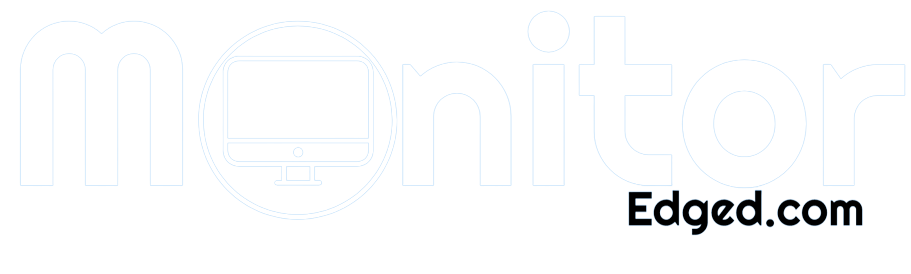SIM cards have traditionally been used primarily in cellular phones to provide mobile connectivity. However, many newer laptops and tablets now come equipped with built-in SIM card slots. This allows the device to connect to cellular data networks for internet access, similar to a smartphone. There are several reasons why someone may want to use a SIM card on their laptop.
Checking if Your Laptop is SIM-Enabled
Newer laptops from manufacturers like Dell, HP, Lenovo, Acer, Asus, and others may have SIM card slots, but this feature is not universal across all models. There are a few ways to check if your laptop is equipped for using a SIM card:
- Physical inspection – carefully examine the exterior ports and edges of your laptop for a SIM card tray or slot. It may be labeled “SIM” or have an icon resembling a SIM card.
- User manual – Check the user guide or specifications for mention of a SIM card slot, cellular connectivity, or mobile broadband.
- Manufacturer’s website – Look up your specific laptop model on the vendor’s website. Details and tech specs may indicate if it has a SIM slot.
- System settings – In your laptop’s settings, look for mobile broadband or cellular connectivity options that indicate SIM capabilities.
You want to ensure your laptop actually has a physical SIM card reader before attempting to use a SIM. If you cannot confirm the presence of a SIM slot through one of the above methods, your laptop likely does not support this functionality.
Things to Consider Before Using a SIM Card
If you’ve determined that your laptop can indeed accommodate a SIM card, there are a few important considerations to factor in before purchasing a SIM and data plan:
- Cost – Research the data plans available for laptop connectivity and their monthly pricing. This will likely be more expensive than a smartphone-only plan. Make sure the cost fits within your budget.
- SIM compatibility – check which wireless carriers and plan types the laptop SIM slot is compatible with. Some may only work with nano SIMs or eSIMs for example.
- Data needs – estimate your monthly data usage on the laptop when determining plan size. Factor in both lightweight web browsing and large file downloads or streaming media.
- Alternatives – In some cases using your smartphone as a WiFi hotspot for the laptop may be more affordable than an entirely separate cellular plan.
- Security – activating the SIM slot introduces some minimal security risks, like laptop tracking if stolen. Weigh the risks vs. benefits.
Doing some quick research regarding these aspects will ensure you select the right plan and SIM type for your connectivity needs and budget.
Inserting the SIM Card
Once you’ve acquired a SIM card that is compatible with your laptop, you’ll need to properly insert it into the SIM slot. Here are some tips for doing this smoothly:
- Locate the SIM card tray on your laptop’s exterior. It may be along the sides, back, or underside. Refer to your user manual if uncertain. Gently insert the SIM tool or a straightened paperclip into the pinhole to eject the tray.
- If your SIM card is larger than the nano-SIM size, you may need to use a punch-out tool or template to remove the outer plastic and resize it to fit the nano slot. Be very careful not to damage the card when resizing.
- Orient the card correctly with the clipped corner on the bottom left and the gold contacts facing down. Gently slide the nano-SIM into the tray.
- Carefully reinsert the tray and push gently but firmly until it clicks fully into place. Do not force the tray as this could damage the card reader.
- Take note of your SIM card number/ICCID which may be needed during cellular activation.
Being cautious and using the correct size SIM will prevent any damage to the card or SIM slot when inserting it into your laptop.
Setting Up the Cellular Connection
After the SIM card has been successfully inserted, you’ll need to set up and activate the cellular data connection through your laptop settings:
- Restart the laptop and scan for hardware changes. It should detect the new SIM card.
- Navigate to Network & Internet settings and look for the cellular data or mobile broadband options.
- Follow the prompts to set up a new mobile data connection with the inserted SIM. It may detect the SIM details automatically.
- You may have to input your SIM card number and other verification details from your wireless carrier.
- Finally, connect to the mobile data network just as you would on a smartphone. Check the signal strength icon to confirm connectivity.
- Run internet searches and use data just like on a WiFi connection to verify it is functioning.
Activating the cellular connectivity on your laptop takes just a few minutes typically. Refer to your operating system’s help documentation if you get stuck.
Connecting to Cellular Networks
Once cellular data is up and running on your laptop via the SIM card, connecting to mobile networks is very similar to a smartphone experience:
- When connected, you’ll see mobile signal strength shown in the status bar just like on a phone.
- The laptop can now seamlessly connect to cellular data networks supported by your SIM provider wherever coverage is available.
- Use the laptop normally to browse the internet, access data services, stream media and more – without needing a WiFi connection.
- Connectivity and speeds will depend on the cellular network generation supported – 2G, 3G, 4G or 5G. This depends on carrier coverage and your plan.
- Set up and manage your cellular data usage through the network settings just as you would on a mobile device.
With mobile broadband-enabled via the SIM slot, you have much greater flexibility to use your laptop on the go without hunting for WiFi.
Using SIM Card Slot for Other Features
On some newer laptops, the SIM card slot can also accommodate other functionalities beyond just cellular connectivity:
- eSIM support – the slot may enable the use of an embedded digital SIM instead of a physical nano-SIM. This allows more flexible wireless activation.
- Dual SIM – High-end laptops may permit using the SIM slot with an eSIM simultaneously for dual SIM capabilities. This could enable having personal and work numbers or multiple accounts on one device.
- Secure authentication – A few laptop makers are utilizing the SIM slot for added account security. The slot reads unique SIM IDs which authenticates logins.
- Expanded storage – At least one concept laptop allows using a microSD card in the SIM slot as expanded storage when cellular connectivity is not needed.
Check your laptop manufacturer’s specifications to see if the SIM slot has features beyond just mobile broadband connectivity. The use cases are still evolving.
Conclusion
In summary, newer laptops can support cellular connectivity via SIM cards just like smartphones. This enables mobile internet access and eliminates reliance on WiFi networks. To use a SIM card in your laptop, start by checking for SIM slot compatibility and then obtain a suitable data plan.
Carefully insert the correctly sized SIM, activate mobile broadband in your system settings, and connect to cellular networks as needed. With a few simple steps, you can unlock the possibilities of mobile connectivity on your laptop through the use of a SIM card.
So in conclusion, using a SIM card on your laptop can be very beneficial for mobility and connectivity. With careful setup of compatible hardware and data plan, you can enjoy the possibilities of mobile broadband and internet access on the go. A SIM card can be a great enhancement for laptop capabilities while traveling or working remotely.