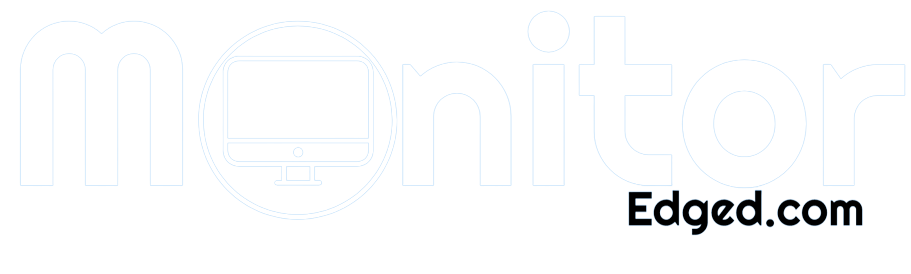Hey, fellow gamers! We love our LG UltraGear gaming monitors, but they can accumulate dust, smudges, and fingerprints, affecting their performance. In this guide, we’ll walk you through the steps to clean your LG UltraGear gaming monitor, ensuring it stays in top-notch shape for your epic gaming sessions!
- Preparing for Cleaning
- Gather necessary cleaning supplies:
- Turn off and unplug the monitor:
- Allow the monitor to cool down:
- Cleaning the Exterior
- Cleaning the Exterior
- Cleaning the Ports and Vents
- Cleaning the Stand and Base
- Avoiding Common Mistakes
- Additional Tips for Maintenance
- Frequently Asked Questions
- Conclusion
Preparing for Cleaning
Before diving into the cleaning process, it’s important to prepare properly. Follow these steps to ensure a smooth and effective cleaning session:
Gather necessary cleaning supplies:
- Microfiber cloth: This soft and lint-free cloth is perfect for cleaning delicate surfaces without scratching them.
- Mild cleaning solution: Mix equal parts water and isopropyl alcohol to create a gentle cleaning solution. Avoid using harsh chemicals that may damage the monitor.
- Compressed air: This can be used to blow away dust and debris from ports and vents.
- A soft brush or cotton swab: These are useful for removing stubborn dirt from hard-to-reach areas.
Turn off and unplug the monitor:
Safety first! Before cleaning, turn off your LG UltraGear gaming monitor and unplug it from the power source. This will prevent accidental damage and ensure your safety during the cleaning process.
Allow the monitor to cool down:
Gaming sessions can heat your monitor. Allow time to cool down before cleaning to avoid damage or discomfort.
By gathering the necessary cleaning supplies, turning off and unplugging the monitor, and allowing it to cool down, you’re now ready to begin the cleaning process with confidence. Let’s keep that LG UltraGear gaming monitor sparkling clean!
Cleaning the Exterior
When it comes to cleaning the exterior of your LG UltraGear gaming monitor, it’s all about keeping it sleek and free from dust and smudges. Follow these steps to give your monitor’s exterior a fresh and clean look:
Use a microfiber cloth to remove dust and fingerprints:
Grab a soft microfiber cloth, preferably lint-free, and gently wipe the surface of your monitor. This will help remove any loose dust particles and pesky fingerprints that might have found their way onto your precious screen.
Dampen the cloth with a mild cleaning solution:
To tackle more stubborn streaks or marks, dampen the microfiber cloth with a mild cleaning solution. Remember, a mixture of equal parts water and isopropyl alcohol works wonders. Be sure not to soak the cloth; a damp cloth is sufficient.
Gently wipe the monitor’s surface in a circular motion:
Wipe the monitor’s surface using gentle circular motions with your dampened microfiber cloth. This method helps evenly distribute the cleaning solution and remove any dirt or grime accumulated on the monitor.
Pay attention to the edges and corners:
Remember the edges and corners! These areas tend to collect dust and debris. Take your time to clean them thoroughly, ensuring no dirt is left behind.
With these steps, your LG UltraGear gaming monitor’s exterior will look as good as new. Say goodbye to those unsightly smudges and hello to a pristine and shiny monitor that’s ready to take your gaming experience to the next level!
Cleaning the Exterior
When it comes to cleaning the exterior of your LG UltraGear gaming monitor, it’s all about keeping it sleek and free from dust and smudges. Follow these steps to give your monitor’s exterior a fresh and clean look:
Use a microfiber cloth to remove dust and fingerprints:
Grab a soft microfiber cloth, preferably lint-free, and gently wipe the surface of your monitor. This will help remove any loose dust particles and pesky fingerprints that might have found their way onto your precious screen.
Dampen the cloth with a mild cleaning solution:
To tackle more stubborn streaks or marks, dampen the microfiber cloth with a mild cleaning solution. Remember, a mixture of equal parts water and isopropyl alcohol works wonders. Be sure not to soak the cloth; a damp cloth is sufficient.
Gently wipe the monitor’s surface in a circular motion:
Wipe the monitor’s surface using gentle circular motions with your dampened microfiber cloth. This method helps evenly distribute the cleaning solution and remove any dirt or grime accumulated on the monitor.
Pay attention to the edges and corners:
Remember the edges and corners! These areas tend to collect dust and debris. Take your time to clean them thoroughly, ensuring no dirt is left behind.
With these steps, your LG UltraGear gaming monitor’s exterior will look as good as new. Say goodbye to those unsightly smudges and hello to a pristine and shiny monitor that’s ready to take your gaming experience to the next level!
Cleaning the Ports and Vents
The ports and vents of your LG UltraGear gaming monitor are vital for connectivity and proper airflow. It’s crucial to keep them clean to ensure optimal performance. Let’s go through the steps to clean these important components:
Use compressed air to blow away dust and debris from ports and vents:
Grab a can of compressed air and carefully direct short bursts into the ports and vents. This will dislodge any accumulated dust or debris, ensuring uninterrupted connectivity and proper ventilation.
Remove stubborn dirt with a soft brush or cotton swab:
For any stubborn dirt or grime that doesn’t come off with compressed air, gently brush a soft brush or a cotton swab or swipe the affected areas to remove the debris. Be cautious not to apply excessive force that could damage the delicate components.
Be careful not to damage the ports or push debris further inside:
While cleaning, make sure to be gentle and avoid causing any damage to the ports or pushing debris further inside. Take your time and be mindful of the sensitivity of these components.
Keeping the ports and vents clean ensures seamless connectivity and proper airflow within your LG UltraGear gaming monitor. This helps maintain its performance and prevents overheating issues. Get ready for uninterrupted gaming sessions with a monitor free from dust and debris in all the right places!
Cleaning the Stand and Base
The stand and base of your LG UltraGear gaming monitor provide stability and support. To keep them looking like they are best and free from dust or dirt, let’s walk through the steps to clean them effectively:
Disconnect the stand from the monitor, if applicable:
If your monitor’s stand is detachable, carefully remove it from the monitor. This will allow you to clean it more thoroughly and prevent damage to the monitor itself.
Wipe the stand and base with a damp cloth and a mild cleaning solution:
Take a damp cloth, preferably with the mild cleaning solution (water and isopropyl alcohol mix), and gently wipe down the stand and base. Pay attention to any dirt or smudges that may have accumulated over time.
Dry the stand thoroughly before reattaching it:
After cleaning, ensure that the stand and base are completely dry before reattaching them to the monitor. This prevents any moisture from causing damage and maintains the overall integrity of the components.
By cleaning the stand and base, you keep your LG UltraGear gaming monitor looking sleek and maintain its stability and functionality. Say goodbye to dust buildup and enjoy a clean, sturdy monitor setup that enhances your gaming experience. Now, it’s time to reattach that stand and get back into the game!
Avoiding Common Mistakes
When cleaning your LG UltraGear gaming monitor, it’s important to avoid common mistakes that could potentially damage the device. Let’s take a look at some key points to keep in mind:
Do not use abrasive materials or harsh chemicals:
Avoid using rough or abrasive materials, such as paper towels or harsh chemicals like ammonia-based cleaners. These can scratch or damage the monitor’s surface. Stick to soft and non-abrasive materials, like microfiber cloths, for a safe cleaning experience.
Do not spray liquid directly onto the monitor:
Spraying cleaning solution directly onto the monitor can lead to liquid seeping into the device, causing irreversible damage. Always apply the cleaning solution to a cloth first and then gently clean the monitor’s surface.
Avoid excessive pressure while cleaning:
Applying excessive pressure while cleaning can damage the delicate screen and other components of your LG UltraGear gaming monitor. Instead, use gentle and light pressure when wiping the screen or other parts of the device.
By avoiding these common mistakes, you ensure the safety and longevity of your LG UltraGear gaming monitor during the cleaning process.
Take care of your device, and it will continue to provide you with an immersive and exceptional gaming experience. Now, let’s move forward confidently and clean our monitors like pros!
Additional Tips for Maintenance
To keep your LG UltraGear gaming monitor in top-notch condition, here are some additional tips for ongoing maintenance:
Regularly dust your gaming area to minimize dust buildup on the monitor:
Dust tends to accumulate over time and can affect the performance and appearance of your monitor. Make it a habit to dust your gaming area regularly, including the monitor’s surroundings, to minimize dust settling on the screen and other surfaces.
Use a monitor cover when the monitor is not in use:
If you’re not using your LG UltraGear gaming monitor for an extended period, consider using a monitor cover. This helps protect it from dust, scratches, and other potential damage. It’s an extra layer of defense to keep your monitor in tip-top shape.
Follow LG’s specific cleaning recommendations mentioned in the user manual:
LG provides specific cleaning recommendations tailored to their monitors. Be sure to consult the user manual that came with your LG UltraGear gaming monitor for any manufacturer-specific guidelines or precautions to follow during cleaning. This ensures you’re using the most appropriate methods and products for your model.
By implementing these additional maintenance tips, you can prolong the lifespan of your LG UltraGear gaming monitor and maintain its optimal performance.
Remember, extra care goes a long way in preserving the quality of your gaming setup. Let’s keep our monitors in excellent shape and continue to enjoy epic gaming adventures for years to come!
Frequently Asked Questions
Why is my LG UltraGear gaming monitor not turning on?
Ensure that the monitor is properly connected to a power source and that the power cable is securely plugged in. Check if the power button is functioning correctly and try a different power outlet. If the issue persists, contact LG customer support for further assistance.
What should I do if my monitor displays a blank screen?
If using multiple monitors, verify the correct input source is selected. Restart your computer and monitor. If the problem continues, try connecting the monitor to a different device or consult LG customer support.
How can I resolve screen flickering or artifacts on my LG UltraGear monitor?
Ensure the monitor’s refresh rate matches your graphics card. Update your graphics card drivers to the latest version. Check for any compatibility issues and conflicts. If the problem persists, contact LG customer support for further troubleshooting.
What can I do if my monitor has dead pixels?
Dead pixels are usually permanent and cannot be fixed. However, you can use software tools designed to fix stuck pixels by rapidly changing colors on the screen. If the dead pixels are within the warranty period, consider contacting LG customer support for a possible replacement or repair.
How can I adjust the color and image settings on my LG UltraGear gaming monitor?
Most LG monitors have built-in on-screen display (OSD) menus that allow you to adjust various settings such as brightness, contrast, color temperature, and gammAccess the OSD menu by pressing the corresponding buttons on the monitor. Refer to the user manual or LG’s website for detailed instructions for your monitor model.
What should I do if my LG UltraGear monitor overheats?
Ensure the monitor is placed in a well-ventilated area away from heat sources. Check vents are clean and free of dust or obstructions. If overheating persists, contact LG customer support for further assistance.
Conclusion
In conclusion, regular cleaning and maintenance of your LG UltraGear gaming monitor are essential for optimal performance and longevity. By following the steps outlined in this guide, you can effectively clean your monitor’s exterior, screen, ports, and stand, ensuring a new and immersive gaming experience.
Remember to avoid common mistakes, implement additional maintenance tips, and refer to LG’s specific recommendations. With proper care, your LG UltraGear gaming monitor will continue to deliver stunning visuals and elevate your gaming adventures for years to come. Happy gaming!