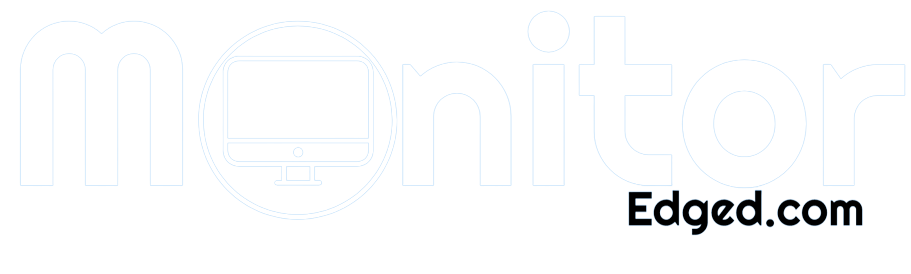Have you ever experienced a blurry monitor that made it difficult to read text or enjoy visual content? I have, and let me tell you, it can be frustrating.
But don’t worry; fixing a blurry monitor is easier than you think. In this guide, I’ll walk you through some troubleshooting steps to help you identify and fix the problem.
Whether the issue is with your computer’s display settings, monitor resolution, cable connections, or software updates, we’ve got you covered.
And if those steps don’t work, we’ll also cover some advanced fixes like adjusting the refresh rate or replacing the cable. So let’s get your monitor back to displaying clear, crisp visuals.
- Troubleshooting
- Check the display settings on your computer
- Adjust the monitor’s resolution
- Check the cable connections
- Clean the monitor screen
- Check for software updates
- Check the graphics card and driver
- Advanced Fixes
- Adjust the refresh rate
- Replace the cable
- Calibrate the monitor
- Replace the monitor
- Prevention
- Tips to prevent a blurry monitor
- Regular maintenance
- Frequently Asked Questions
- Conclusion
Troubleshooting
Troubleshooting a blurry monitor can be done through a series of steps to help you identify and fix the issue. In this section, we’ll cover some of the most common troubleshooting steps that you can take to fix a blurry monitor.
Check the display settings on your computer
The first step in troubleshooting a blurry monitor is to check the display settings on your computer. Sometimes, the settings can be configured incorrectly, causing the display to be blurry.
You can access the display settings by right-clicking on the desktop and selecting “Display Settings.” From there, you can adjust the display settings to ensure they are set up correctly.
Adjust the monitor’s resolution
Another common cause of a blurry monitor is an incorrect resolution setting. To adjust the resolution, right-click on the desktop and select “Display Settings,” then click on “Advanced Display Settings.” From there, you can select the appropriate resolution for your monitor.
Check the cable connections
Loose or damaged cable connections can also cause a blurry monitor. Ensure that the cables connecting your monitor to your computer are securely connected and not damaged.
Clean the monitor screen
A dirty monitor screen can also cause a blurry display. Clean the screen with a soft, dry cloth to remove any dirt or dust causing the issue.
Check for software updates
Outdated software can also cause a blurry monitor. Check for updates to your operating system and graphics driver and install them if available.
Check the graphics card and driver
Finally, a faulty graphics card or driver can cause a blurry monitor. Check the device manager to ensure your graphics card and driver work properly.
By following these troubleshooting steps, you can identify and fix the issue causing your blurry monitor. However, if these steps don’t work, it may be time to move on to more advanced fixes, which we’ll cover in the next section.
Advanced Fixes
If the troubleshooting steps in the previous section didn’t fix your blurry monitor, don’t worry. There are still some more advanced fixes that you can try.
Adjust the refresh rate
The refresh rate of your monitor can also cause blurriness. A low refresh rate can cause flickering and blurriness on the screen. You can adjust the refresh rate by accessing the display settings on your computer and selecting the appropriate refresh rate for your monitor.
Replace the cable
If the cable connecting your monitor to your computer is damaged or outdated, it can cause a blurry display. Consider replacing the cable with a new one to see if that fixes the issue.
Calibrate the monitor
Calibrating your monitor can also help fix a blurry display. Most monitors have a built-in calibration tool to access the settings. Follow the instructions to calibrate your monitor and see if that helps improve the display quality.
Replace the monitor
If all else fails, it may be time to replace your monitor. Over time, monitors can wear out and become less effective. Consider investing in a new monitor to improve your viewing experience.
By trying these advanced fixes, you can take your troubleshooting to the next level and hopefully fix your blurry monitor issue. Remember to take your time and try each solution individually to determine which works best for you.
Prevention
Prevention is always better than cure. In this section, we will discuss some tips and tricks that can help prevent a blurry monitor in the first place.
Tips to prevent a blurry monitor
- Adjust your screen settings: Ensure your screen settings are optimized for your monitor. Adjust the brightness, contrast, and sharpness to ensure the best display quality.
- Position your monitor correctly: The position of your monitor can also affect the display quality. Position it at the correct height and distance to minimize eye strain and improve clarity.
- Reduce screen glare: Glare from surrounding light sources can cause strain on your eyes and make the display blurry. Adjust the position of your monitor or add a screen filter to reduce glare.
- Take breaks: Staring at your monitor for long periods can cause eye fatigue and blur the display. Take regular breaks to give your eyes a rest and reduce strain.
- Use a high-quality monitor: Investing in a high-quality monitor with a good refresh rate, resolution, and color accuracy can help prevent blurriness in the first place.
Regular maintenance
Performing regular maintenance on your monitor can also help prevent blurriness. Here are a few tips:
- Clean your monitor regularly: Dust and debris can accumulate, causing blurriness. Use a soft, lint-free cloth to clean the screen and remove debris.
- Check for software updates: Keep your graphics card and monitor drivers up to date to ensure optimal performance.
- Avoid exposure to extreme temperatures: Exposure to extreme temperatures can damage your monitor and cause display issues. Keep your monitor in a cool, dry place to prevent damage.
Following these tips and performing regular maintenance can help prevent a blurry monitor and ensure optimal display quality.
Remember, prevention is always better than cure, so take the time to optimize your display settings and maintain your monitor for the best possible viewing experience.
Frequently Asked Questions
What can cause a blurry monitor, and how do I fix it?
A blurry monitor can be caused by various factors, such as incorrect display settings, faulty cable, or outdated graphics drivers. To fix it, check your display settings and adjust the resolution, refresh rate, and scaling as needed. If that doesn’t work, try cleaning the monitor screen, checking the cable connections, or updating your graphics card driver. If all else fails, you may need to replace your monitor.
Why is my monitor blurry only in certain programs or applications?
This could be due to compatibility issues between your monitor and the program or application. Try adjusting the display settings within the program itself, such as changing the resolution or scaling or checking for any updates or patches that may address the issue.
How do I know if I need to replace my monitor?
If you’ve tried all the troubleshooting steps and your monitor is still blurry, or if it’s old and showing signs of wear and tear, it may be time to consider replacing it. Look for a monitor with high resolution, fast refresh rates, and good color accuracy to ensure a clear and crisp display.
Can I prevent my monitor from becoming blurry in the first place?
Yes! Regular maintenance, such as cleaning the screen and adjusting the settings, can help prevent blurriness. You can also position your monitor correctly, adjust the lighting in your workspace, and take breaks to rest your eyes and reduce eye strain.
How do I calibrate my monitor for optimal display?
Calibrating your monitor involves adjusting its settings to achieve the most accurate and consistent colors possible. You can use calibration software or built-in settings on your computer to adjust the brightness, contrast, gamma, and color temperature. This can result in a clearer and more vibrant display.
Conclusion
In conclusion, a blurry monitor can be a frustrating experience, but it’s important to remember that there are several simple solutions to this problem.
Following the troubleshooting steps we outlined earlier, you can quickly and easily identify and fix the issue quickly and easily.
And if the problem persists, don’t worry. There are also more advanced fixes, such as adjusting the refresh rate, replacing the cable, calibrating the monitor, or even replacing the monitor altogether.
But as the old saying goes, an ounce of prevention is worth a pound of cure.
By taking steps to prevent a blurry monitor in the first place, such as optimizing your screen settings, positioning your monitor correctly, and performing regular maintenance, you can minimize the risk of experiencing this issue in the future.
We hope that this guide has been helpful in resolving any issues you may have been experiencing with your monitor.
Remember, a clear, crisp display is essential for both work and play, so don’t hesitate to take action if you notice any blurriness.