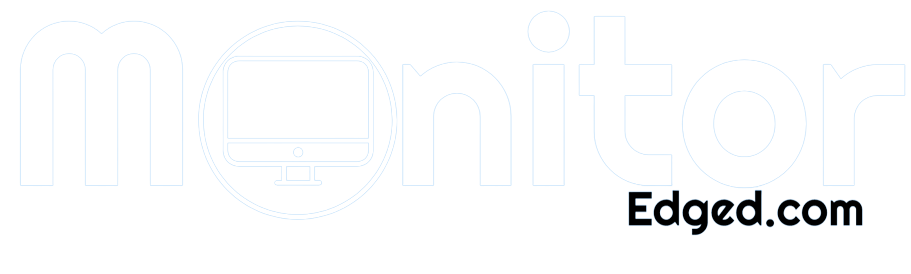Have you ever experienced distortion on your computer screen? It’s frustrating, right? As a writer, I spend hours staring at my computer screen, so when I noticed my screen had become distorted, I knew I had to fix it right away.
Distortion on a computer screen can be caused by factors such as overheating, loose cable connections, graphics card issues, or even malware infections. If you don’t address the issue promptly, it can permanently damage your screen.
But don’t worry; fixing distortion on a computer screen is easier than you might think. In this article, I’ll share some simple steps that you can take to troubleshoot and fix the problem.
Causes of Distortion on a Computer Screen
Distortion on a computer screen can be caused by several factors. Identifying the cause is the first step in troubleshooting and fixing the problem. we’ll discuss the most common causes of distortion on a computer screen.
Overheating
When a computer overheats, it can cause the graphics card to malfunction, leading to screen distortion. Overheating can occur due to a faulty fan or clogged air vents. It’s important to regularly clean your computer and ensure that the air vents are not blocked.
Loose cable connections
Loose cable connections can cause distorted images, flickering, or no display at all. Make sure all cable connections are properly secured and not damaged. If you notice any damaged cables, replace them immediately.
Graphics card issues
A faulty or outdated graphics card can cause distortion on a computer screen. Updating the graphics card driver can help fix the problem. It’s also important to ensure that your computer meets the minimum system requirements for the software or game you’re using.
Software problems
Software issues can cause distortion on a computer screen. This can occur when the wrong graphics settings or software conflicts occur. To fix this problem, try adjusting the graphics settings or uninstalling and reinstalling the software.
Malware or virus infections
Malware or virus infections can cause screen distortion or lock you out of your computer. Run anti-virus scans to detect and remove any infections regularly is important.
Physical damage
Physical damage to your computer or its screen can cause distortion. This can occur when the screen is dropped, bumped, or mishandled. If you notice any physical damage to your screen, take it to a professional for repair.
These are the most common causes of distortion on a computer screen. By identifying the cause, you can take the necessary steps to fix the problem and prevent it from happening again. In the next section, we’ll discuss how to diagnose the problem.
Diagnosing the Problem
Now that you know the causes of distortion on a computer screen, it’s time to diagnose the problem. Diagnosing the issue can help you determine the right steps to take to fix the problem. we’ll discuss the most effective ways to diagnose the problem.
Identifying the type of distortion
The first step in diagnosing the problem is identifying the type of distortion on your screen. The distortion can be in lines, dots, or discoloration. Knowing the type of distortion can help you determine the cause of the problem.
Checking for loose cable connections
Loose cable connections can cause distorted images, flickering, or no display at all. Check all cable connections to ensure they’re properly secured and not damaged.
Running hardware diagnostic tests
Running hardware diagnostic tests can help identify any hardware issues that may be causing the distortion. Most computers come with built-in hardware diagnostic tools that can be accessed through the BIOS. If you’re unsure how to run these tests, check your computer’s user manual.
Checking for malware or virus infections
Malware or virus infections can cause screen distortion or lock you out of your computer. Run a full system scan with your anti-virus software to detect and remove any infections.
Diagnosing the problem is essential in fixing distortion on a computer screen.
By identifying the type of distortion, checking for loose cable connections, running hardware diagnostic tests, and checking for malware or virus infections, you can determine the root cause of the problem and take the necessary steps to fix it.
How to Fix Distortion on a Computer Screen
Distortion on a computer screen can be frustrating and affect productivity. Fortunately, there are several solutions available to fix the problem.
Adjusting Screen Resolution and Refresh Rate
One common cause of distortion is incorrect screen resolution or refresh rate settings. To adjust these settings:
- Right-click on the desktop and select “Display Settings.”
- Select “Advanced display settings” and choose the recommended resolution for your screen.
- Click “Display adapter properties” and select the “Monitor” tab.
- Choose the recommended refresh rate for your screen.
Updating Graphics Card Drivers
Outdated graphics card drivers can also cause distortion. To update your graphics card drivers:
- Press Windows Key + X and select “Device Manager.”
- Expand the “Display Adapters” section and right-click on your graphics card.
- Select “Update Driver” and choose “Search automatically for updated driver software.”
- Follow the on-screen instructions to complete the update.
Running a Malware Scan
Malware or virus infections can cause distortion on a computer screen. To run a malware scan:
- Use an anti-virus program to scan your computer for malware and viruses.
- Quarantine or remove any infections found.
Cleaning the Computer Screen
Dirty or smudged computer screens can also cause distortion. To clean the screen:
- Turn off the computer and unplug it from the power source.
- Use a soft, lint-free cloth and a small amount of water or screen cleaner to clean the screen gently.
- Avoid using harsh chemicals or abrasive materials that can damage the screen.
Resetting the Computer to Factory Settings
If none of the above solutions work, resetting the computer to factory settings may help. However, this will erase all data on the computer, so be sure to back up important files before proceeding.
- Press the Windows key + I and select “Update & Security.”
- Select “Recovery” and click on “Get started” under “Reset this PC.”
- Choose “Keep my files” or “Remove everything” and follow the on-screen instructions to complete the reset.
Following these steps, users can fix distortion on their computer screen and restore it to optimal performance.
Preventing Distortion on a Computer Screen
Computer screens are vital components of our daily lives, whether we use them for work or leisure. However, they can be prone to various issues, including distortion. Here are some preventive measures to avoid distortion on your computer screen:
Regular Maintenance
Maintaining your computer is essential to ensure its proper functioning, and it can also prevent screen distortion. Regularly clean your computer and ensure the components are dust and debris-free.
Keeping the Computer Cool
Heat is one of the major causes of screen distortion. Therefore, it is essential to keep your computer cool to prevent it from overheating. Ensure the computer has proper ventilation and the cooling system functions correctly.
Installing Anti-virus Software
Malware or virus infections can cause screen distortion, among other issues. Installing reliable anti-virus software can help prevent such problems.
Being Careful When Handling the Computer
Handling your computer carefully can prevent physical damage that can cause screen distortion. Always place it on a stable surface, avoid moving it around unnecessarily, and use a protective case when transporting it.
By following these preventive measures, you can reduce the chances of screen distortion and ensure your computer functions optimally.
Frequently Asked Questions
How do I fix vertical lines on my computer screen?
Vertical lines on a computer screen can be caused by loose cable connections or a failing graphics card. To fix the problem, check all cable connections and replace the graphics card if necessary.
Why is my computer screen distorted after updating drivers?
Updating drivers can sometimes cause compatibility issues with your hardware and result in distorted images. To fix the problem, try rolling back the driver to the previous version or updating to the latest version.
How can I prevent my computer screen from overheating and causing distortion?
Ensure your computer has adequate ventilation and cooling to prevent overheating and distortion. Keep the computer away from heat sources, such as direct sunlight, and regularly clean the internal components.
Can malware or virus infections cause distortion on a computer screen?
Yes, malware or virus infections can cause distortion on a computer screen. Run a full system scan with anti-virus software to fix the problem and remove any infections found.
What should I do if my computer screen is physically damaged and distorted?
If your computer screen is physically damaged and distorted, it may need to be replaced. Contact a professional for assistance in repairing or replacing the screen.
Conclusion
In this guide, we’ve discussed the causes of distortion on a computer screen and how to diagnose and fix the problem. Whether it’s overheating, loose cable connections, graphics card issues, software problems, or physical damage, knowing the cause of the problem is the first step in fixing it.
Following the outlined steps, you can diagnose the issue and take the necessary steps to fix it. There are several ways to fix distortion on a computer screen, from checking for loose cable connections to running hardware diagnostic tests and checking for malware or virus infections.
Remember, prevention is always better than cure. Regularly cleaning your computer, updating software and drivers, and avoiding physical damage can help prevent distortion on your computer screen.