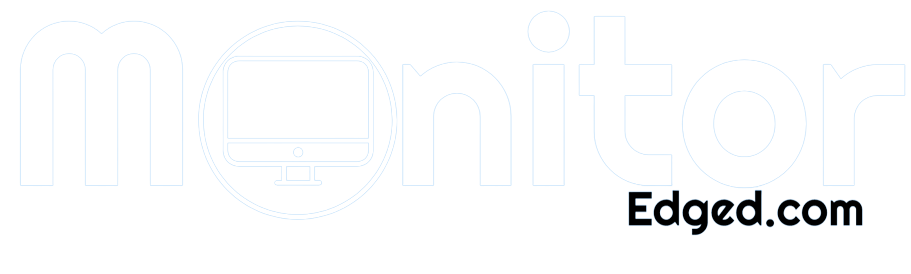Are you frustrated with seeing a “No Signal” message on your LG monitor? Don’t worry, I’ve been there too. It can be quite frustrating when you’re all set to work or watch your favorite show, but your monitor refuses to cooperate.
In this guide, I’ll walk you through the steps to fix the LG monitor’s no-signal issue.
First things first, let’s make sure we understand the problem. A no signal message on your LG monitor means that it’s not receiving any input from the source.
It can happen due to various reasons, such as loose cables, incorrect input source selection, monitor settings, or graphics card issues. It’s important to fix this issue because it can interrupt your work, and entertainment, or even cause hardware damage if left unresolved.
So, let’s dive into the solutions and get your LG monitor up and running in no time!
Check the Cables
One of the common reasons for the “No Signal” message on your LG monitor is loose or damaged cables. If your monitor is not receiving any input from the source, it’s time to inspect the cables.
I’ll guide you through the steps to check and fix the cables to resolve the LG monitor’s no-signal issue.
Inspect the Cables for any Damages:
The first step is to check for any damage to the cables. Look for any visible signs of wear and tear, such as frayed or bent cables. Check the connectors and ensure they are not broken or loose. If you find any damages, it’s best to replace the cables with new ones.
Ensure the Cables are Properly Connected:
The next step is to ensure that the cables are properly connected. Check if the cables are connected to the correct ports on both the monitor and the device.
Sometimes, cables can get accidentally unplugged, causing the no signal issue. Firmly connect the cables and ensure they are not loose.
Replace the Cables if Needed:
If you have inspected the cables and found any damages, or if the cables are not fixing the issue, it’s time to replace them. Get high-quality cables that are compatible with your LG monitor and the device.
A faulty cable can cause hardware damage, so it’s better to replace them immediately.
Checking and fixing the cables is an essential step in resolving the LG monitor no signal issue. Inspect the cables for damages, ensure proper connections, and replace the cables if needed. It’s a simple solution that can save you a lot of frustration and time.
Check the Source
If you’ve checked the cables and still see the “No Signal” message on your LG monitor, the next step is to check the input source.
The input source is the device that sends the signal to the monitor. I’ll guide you through the steps to verify the input source, check the device’s connection settings, and troubleshoot the device if necessary.
Verify that the Input Source is Correct:
The first step is to make sure that the input source is correct. Check if the device is powered on and sending the signal to the monitor.
Verify that the input source selected on your monitor matches the device. For example, if you’re using an HDMI cable to connect your PC, make sure that the input source selected on your monitor is HDMI.
Check the Device’s Connection Settings:
If the input source is correct and you’re still seeing the “No Signal” message, the next step is to check the device’s connection settings.
Ensure that the device is properly connected to the monitor and the cable is firmly plugged in. Check the device’s display settings and make sure it’s set to extend or duplicate the display to the monitor.
Troubleshoot the Device if Necessary:
If you have verified the input source and connection settings, but the issue still persists, it’s time to troubleshoot the device.
Restart the device and check for any updates or drivers that need to be installed. Try connecting the device to another monitor to verify if the issue is with the device or the monitor.
Checking the input source is an important step in fixing the LG monitor’s no-signal issue. Verify that the input source is correct, check the device’s connection settings, and troubleshoot the device if necessary.
By following these steps, you can quickly identify and fix the issue, and get back to using your LG monitor.
Check the Monitor Settings
If you’ve already checked the cables and input source but still see the “No Signal” message on your LG monitor, the next step is to check the monitor’s settings.
I’ll guide you through the steps to adjust the monitor settings to the correct input, check the monitor’s power settings, and restore the default settings if needed.
Adjust the Monitor Settings to the Correct Input:
The first step is to make sure that the monitor is set to the correct input. Check the input settings on your monitor and make sure it matches the input source. For example, if you’re using an HDMI cable to connect your PC, make sure that the input settings on your monitor are set to HDMI.
Check the Monitor’s Power Settings:
If the input settings are correct and you’re still seeing the “No Signal” message, the next step is to check the monitor’s power settings. Ensure that the monitor is receiving power and turned on. Check the brightness and contrast settings, and adjust them if necessary.
Restore the Default Settings if Needed:
If the monitor’s settings are still causing the issue, it may be helpful to restore the default settings. Refer to the user manual for instructions on how to restore the default settings. This will reset the monitor to its original settings and may help fix the “No Signal” issue.
Checking the monitor settings is crucial in resolving the LG monitor no signal issue. Adjust the monitor settings to the correct input, check the monitor’s power settings, and restore the default settings if needed.
By following these steps, you can quickly identify and fix the issue, and get back to using your LG monitor.
Check the Graphics Card
If none of the above solutions worked, it might be an issue with your graphics card. Here are some things you can try:
Update the graphics card driver: An outdated graphics card driver can cause issues with your monitor’s display. Go to your graphics card manufacturer’s website and download the latest driver.
Disable and re-enable the graphics card: Sometimes, disabling and then re-enabling the graphics card can help solve the issue. To do this, go to Device Manager, find the graphics card, right-click on it, and select Disable. Wait a few seconds, right-click on it again, and select Enable.
Troubleshoot the graphics card if necessary: If none of the above solutions worked, try troubleshooting your graphics card. You can do this by going to Device Manager, finding the graphics card, right-clicking on it, and selecting Troubleshoot. This will guide you through a series of steps to help diagnose and fix any issues with your graphics card.
By following these steps, you can hopefully fix the issue with your LG monitor no signal. If none of the solutions worked, it might be a hardware issue, and you should contact LG customer support for further assistance.
Frequently Asked Questions
Why does my LG monitor say no signal when my computer is turned on?
This is usually caused by a loose or faulty cable, an incorrect input source selection, or a malfunctioning graphics card. Check your cables and input source, and if those are not the issue, try troubleshooting your graphics card.
How can I tell if my LG monitor is getting a signal?
Check the power LED indicator on the monitor. If it’s green, then the monitor is receiving a signal. If it’s orange or red, then the monitor is not receiving a signal.
What should I do if my LG monitor still says no signal after checking cables and input sources?
Try restarting your computer and monitor, or try connecting your monitor to a different computer to determine if the issue is with your computer or monitor. You can also try updating your graphics card drivers or restoring your monitor’s default settings.
Why does my LG monitor display a “no signal” message when I try to play video games?
This could be due to an outdated graphics card driver, incorrect input source selection, or a compatibility issue with the game. Try updating your graphics card driver, checking your input source, and adjusting your monitor’s settings to see if that resolves the issue.
How do I troubleshoot my LG monitor if it continues to display a “no signal” message?
Try resetting your monitor to its factory settings, checking for any physical damages or defects, or contacting LG customer support for further assistance. It may also be helpful to consult online forums or communities to see if others have experienced similar issues and how they resolved them.
Conclusion
In conclusion, fixing an LG monitor with no signal can be a simple process that requires some troubleshooting techniques.
By following the steps outlined above, you can easily determine and fix the problem. Remember to check your cables, the input source, and the monitor settings before moving on to the graphics card.
Updating the graphics card driver or disabling and re-enabling it may also help fix the issue. If all else fails, seeking professional assistance may be necessary.
With a little bit of patience and persistence, you can get your LG monitor up and running in no time.