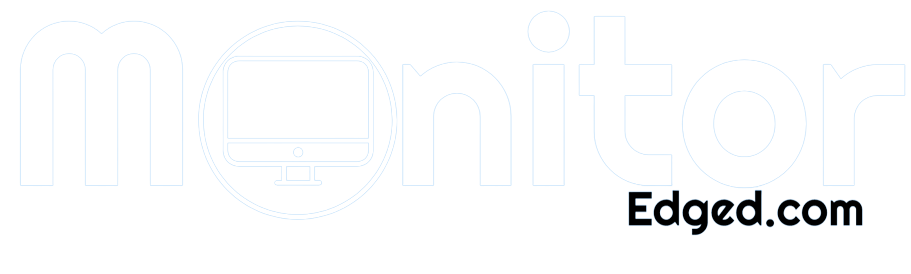As a frequent computer user, you may have experienced that annoying flicker on your screen while trying to work or watch a video. But what exactly is monitor flickering? The rapid and constant fluctuation of the screen’s brightness can be detrimental to your health and comfort.
Imagine working on an important project or binging your favorite show when you start experiencing headaches, eye strain, and fatigue due to monitor flickering. It can be frustrating and affect your productivity.
But don’t worry; in this guide, we will dive into the causes, effects, prevention, and solutions to help you understand and eliminate monitor flickering.
By the end of this article, you will be equipped with the knowledge to optimize your viewing experience and protect your eyes from the harm of monitor flickering.
Causes of Monitor Flickering
The flickering of a monitor can be frustrating, uncomfortable, and detrimental to your health. Understanding the root causes of monitor flickering can help you prevent and fix it. Here are the most common causes of monitor flickering:
The refresh rate is the number of times the screen refreshes the image per second. A low refresh rate can cause flickering, especially in fast-moving images. It is recommended to use a monitor with a refresh rate of at least 75 Hz to avoid flickering.
Backlighting:
The backlighting of a monitor can also cause flickering. If the backlight is not evenly distributed, it can cause flickering in certain screen areas. This is more common in older monitors with fluorescent tubes, but newer monitors with LED backlighting can also suffer from this issue.
Electrical Interference:
Electrical interference from other devices or power sources can cause monitor flickering. Nearby appliances, electrical wiring, or power surges can cause this. It is important to ensure that your monitor and computer are plugged into a surge protector and that you use shielded cables to reduce interference.
Hardware and Software Issues:
Faulty hardware or outdated software can cause monitor flickering. For example, a damaged graphics card or outdated drivers can cause flickering. It is important to regularly update your software and hardware to ensure that they are functioning properly.
By identifying the root cause of monitor flickering, you can take the necessary steps to prevent or fix it. We will explore the effects of monitor flickering on your health.
Effects of Monitor Flickering
Monitor flickering can have a significant impact on your health and well-being. Here are the most common effects of monitor flickering:
Eye Strain:
Eye strain is a common symptom of monitor flickering. When the screen flickers, your eyes have to work harder to adjust to the changes in brightness. This can cause discomfort, dry eyes, and even blurred vision.
Headaches:
Monitor flickering can also cause headaches, especially if you spend long periods in front of the screen. The flickering can cause your brain to work harder to interpret the images, leading to tension headaches.
Dizziness:
In some cases, monitor flickering can cause dizziness or vertigo. This is more common in people prone to motion sickness or with a history of inner ear problems. The flickering can cause visual disturbances that can trigger dizziness or vertigo.
Fatigue:
Finally, monitoring flickering can cause fatigue, both physical and mental. The constant changes in brightness can be tiring for your eyes, and the strain can affect your overall energy levels and focus.
If you experience any of these symptoms while using your monitor, it is important to take a break and rest your eyes. You can also take steps to prevent or reduce monitor flickering, such as adjusting the refresh rate, using proper lighting, and updating your software and hardware.
How to Prevent Monitor Flickering
Fortunately, there are several steps you can take to prevent monitor flickering and reduce the risk of experiencing its negative effects. Here are some effective ways to prevent monitor flickering:
Adjusting Refresh Rate:
A low refresh rate is one of the most common causes of monitor flickering. You can adjust your monitor’s refresh rate in the settings to match the capabilities of your graphics card. A higher refresh rate can reduce monitor flickering.
Positioning and Lighting:
Proper positioning and lighting can also help prevent monitor flickering. Position your monitor in a place with minimal glare and avoid placing it near windows or other sources of bright light. Ensure that the lighting in the room is adequate but not too bright.
Updating Drivers and Software:
Outdated drivers and software can cause monitor flickering. Make sure that your graphics card drivers and software are up to date. You can do this by checking the manufacturer’s website or using software that automatically checks for updates.
Shielding from Electrical Interference:
Electrical interference can also cause monitor flickering. To prevent this, ensure that your monitor is not placed near other electronic devices that emit electromagnetic radiation, such as speakers or mobile phones. You can also use a shielded cable to connect your monitor to your computer.
Following these steps can prevent monitor flickering and reduce the risk of experiencing its negative effects. It is essential to take care of your eyes and overall health while using your computer, and preventing monitor flickering is an important step toward achieving this goal.
How to Fix Monitor Flickering
Monitor flickering can be frustrating and distracting, but luckily several solutions can fix the issue. We’ll discuss some of the most effective methods for fixing monitor flickering, including adjusting the refresh rate, updating drivers and software, replacing the backlight, and repairing hardware.
Adjusting Refresh Rate
An improper refresh rate setting is one of the most common causes of monitor flickering. If the refresh rate is set too low, it can cause flickering and other visual issues. To adjust the refresh rate, you can follow these steps:
- Right-click on the desktop and select “Display settings.”
- Click on “Advanced display settings.”
- Click on “Display adapter properties.”
- Click on the “Monitor” tab.
- Select the desired refresh rate from the drop-down menu under “Screen refresh rate.”
Updating Drivers and Software
Outdated or corrupted drivers and software can also cause monitor flickering. Updating these components can often resolve the issue. To update your drivers and software, you can follow these steps:
- Open the Device Manager by right-clicking on the Windows Start menu and selecting “Device Manager.”
- Expand the “Display adapters” section
- Right-click on your display adapter and select “Update driver.”
- Follow the prompts to complete the update
Replacing Backlight
If the backlight is faulty, it can cause flickering and other display issues. Replacing the backlight often resolves these issues. However, replacing the backlight can be a complex process and should only be attempted by someone with experience in electronics repair.
Repairing Hardware
If the above methods do not fix the issue, the problem may lie with the hardware. In this case, repairing or replacing the hardware may be necessary. Again, this is a complex process that someone with experience in electronics repair should only attempt.
By following these methods, you can effectively fix monitor flickering and enjoy a clear and stable display.
Frequently Asked Questions
What causes monitor flickering?
Monitor flickering can be caused by various factors, such as a low refresh rate, faulty backlighting, electrical interference, or hardware and software issues. Adjusting the refresh rate, positioning the monitor correctly, shielding it from interference, and updating drivers and software can help prevent flickering.
Can monitor flickering cause eye strain?
Monitor flickering can cause eye strain, headaches, dizziness, and fatigue, especially if you use the computer for long periods. It’s important to take breaks and adjust the monitor settings to reduce the risk of eye strain and other related health problems.
How can I tell if my monitor is flickering?
If you notice your screen flickering or flashing, it indicates that your monitor is experiencing issues. You may also notice distorted images or a lack of clarity on the screen, which could be signs of flickering.
Can monitor flickering be fixed?
In most cases, monitor flickering can be fixed by adjusting the refresh rate, updating drivers and software, replacing the backlight, or repairing hardware. However, if the issue persists, investing in a new monitor may be time.
What should I do if my monitor keeps flickering?
If your monitor keeps flickering, start by adjusting the refresh rate, positioning the monitor correctly, and updating drivers and software. If these solutions don’t work, you may need to replace the backlight or repair hardware. If the problem persists, it may be time to invest in a new monitor.
Conclusion
In conclusion, monitoring flickering is a common issue that can significantly impact our health and productivity. It can cause eye strain, headaches, dizziness, and fatigue, among other problems.
However, by understanding its causes and taking appropriate measures, we can prevent and fix monitor flickering. Adjusting the refresh rate, positioning the monitor properly, updating drivers and software, replacing the backlight, and repairing hardware are some effective solutions to this problem.
So, it is crucial to be mindful of this issue and take the necessary steps to avoid it. Remember, a healthy and comfortable workspace can greatly enhance our well-being and work performance.