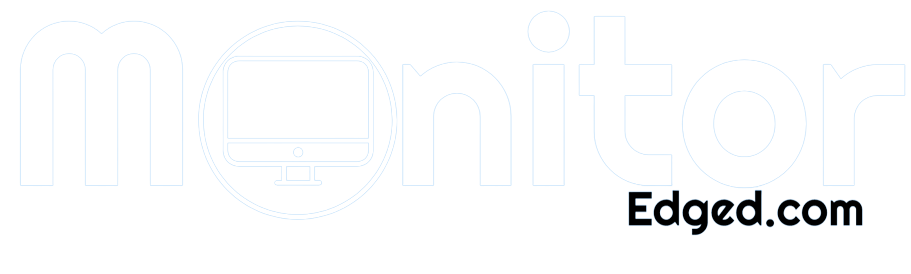Are you struggling to find the model number of your Dell monitor? Don’t worry, we’ve got you covered! Knowing your monitor’s model number is crucial for troubleshooting, compatibility, and finding support.
In this guide, we’ll walk you through easy methods to locate the model number, whether it’s on the physical monitor, packaging, manuals, or through Dell’s support website. Let’s dive in and get your Dell monitor identified in no time!
Why is the Model Number Important?
When it comes to your Dell monitor, the model number holds more significance than you might think. It’s not just a random combination of letters and numbers; it holds crucial information about your device.
Specifications, Features, and Compatibility
The model number of your Dell monitor provides key details about its specifications and features. It acts as a blueprint, giving you insights into the screen size, resolution, refresh rate, and connectivity options. Understanding these specifications helps you determine if the monitor meets your requirements and is compatible with your computer or other devices.
Finding the Right Drivers and Accessories
Having the correct model number is crucial when it comes to finding the right drivers for your monitor. Drivers are software programs that enable your monitor to communicate with your computer effectively. By knowing the model number, you can easily locate and download the appropriate drivers from the Dell website, ensuring optimal performance.
Additionally, accessories such as stands, mounts, or cables often vary depending on the monitor model. With the model number in hand, you can easily identify and purchase compatible accessories, enhancing your overall user experience.
Accessing Support Documentation
Encountering an issue with your Dell monitor? The model number is your ticket to finding the right support documentation. Whether it’s troubleshooting guides, user manuals, or warranty information, knowing the model number allows you to access the specific resources tailored to your monitor. This not only saves you time but also ensures that you receive accurate and relevant information.
Method 1: Check the Physical Monitor
If you’re wondering how to find the model number of your Dell monitor, the first method involves checking the physical monitor itself.
- Inspect the Back Panel: Start by turning your monitor around to reveal the back panel. Look for any labels, stickers, or engravings that might display the model number. It’s often located near the serial number or regulatory information.
- Check the Stand: Some Dell monitors have the model number engraved or printed on the stand. Take a close look at the base or attachment point of the stand to find the necessary information.
- Inspect the Bezel: In certain cases, the model number might be present on the front bezel of the monitor. Look for any labels or markings along the edges or corners of the bezel.
Refer to the User Manual: If you’re unable to locate the model number on the physical monitor, consider referring to the user manual that came with your Dell monitor. The manual often includes detailed information about the monitor’s specifications, along with the model number.
Method 2: Check the Packaging or Manual
If you’re unable to find the model number on the physical monitor, don’t lose hope just yet! The packaging or user manual can often come to your rescue.
- Inspect the Packaging: Start by examining the box or packaging in which your Dell monitor came. Look for any labels, stickers, or markings that display the model number. It’s usually located on the side or back of the packaging. Keep in mind that the packaging might have been discarded, so this method might not apply to everyone.
- Refer to the User Manual: If you have the user manual that came with your Dell monitor, flip through its pages. The model number is often mentioned on the cover page, the specifications section, or in the “About” or “Product Information” section. The manual can provide valuable information about your monitor, including its model number.
By checking the packaging or user manual, you can easily find the model number of your Dell monitor. It’s worth noting that keeping the original packaging and manual can be beneficial for future reference. They serve as a handy resource, providing information on troubleshooting, warranty details, and other important instructions. Additionally, if you ever need to contact Dell support, having the model number readily available from the packaging or manual can streamline the assistance process.
Method 3: Use the Dell Support Website
When all else fails, the Dell support website can be your go-to solution for finding the model number of your Dell monitor. Let’s walk through the process of utilizing the website to locate the model number section.
- Visit the Dell Support Website: Open your preferred web browser and navigate to the official Dell support website. You can simply search for “Dell support” on any search engine, and the website should be one of the top results.
- Select Your Product: Once you’re on the Dell support website, you’ll need to select the appropriate product category. In this case, choose “Monitors” from the list of available options.
- Enter the Serial Number or Service Tag: On the monitor support page, you might be asked to enter the serial number or service tag of your Dell monitor. These can usually be found on the back panel or the original packaging. Enter the required information and proceed.
- Locate the Model Number: After entering the serial number or service tag, the website should display detailed information about your Dell monitor. Look for the section that mentions the model number. It might be labeled as “Model,” “Product Name,” or something similar.
- Access Additional Resources: While you’re on the Dell support website, take advantage of the additional resources available. You can find drivers, firmware updates, user manuals, and troubleshooting guides specific to your monitor model. These resources can be incredibly helpful in maximizing the performance and longevity of your Dell monitor.
Method 4: Use Dell System Detect or SupportAssist
If you’re still struggling to find the model number of your Dell monitor, don’t worry! Dell provides software tools like Dell System Detect or SupportAssist that can help you easily identify the monitor model number.
- Download and Install the Software: Start by visiting the official Dell website and navigating to the “Support” or “Drivers & Downloads” section. Look for the option to download the Dell System Detect or SupportAssist software. Once downloaded, run the installer and follow the on-screen instructions to complete the installation process.
- Launch the Software: After the installation is complete, launch the Dell System Detect or SupportAssist software. It will automatically scan your computer for Dell products, including your monitor.
- Identify the Model Number: Once the scan is complete, the software will provide you with a list of detected Dell products, including your monitor. Look for the model number associated with your monitor. It should be clearly displayed alongside other relevant information.
- Enjoy the Convenience: Using Dell System Detect or SupportAssist software is incredibly convenient for Dell product identification. These tools automate the process, saving you time and effort. Instead of manually searching for the model number, you can rely on the software to provide accurate information about your Dell monitor.
FAQs
1: Where can I find the model number on my Dell monitor?
The model number is usually located on the back panel of the monitor. It is typically labeled as “Model,” “Product Name,” or something similar.
2: I can’t find the model number on the back of my Dell monitor. What should I do?
If you can’t find the model number on the back panel, try checking the original packaging or any documentation that came with the monitor. You can also try accessing the monitor’s settings menu, as some models display the model number there.
3: I bought a used Dell monitor without any packaging or documentation. How can I determine the model number?
In this case, you can try using the Dell System Detect or SupportAssist software. These tools can scan your computer and detect the model number of your Dell monitor. Alternatively, you can visit the Dell support website and enter the monitor’s serial number or service tag to retrieve the model number.
4: Are there any online resources that can help me find the model number of my Dell monitor?
Yes, the Dell support website is a great resource for finding the model number. You can enter the monitor’s serial number or service tag on the website, and it will provide detailed information about your monitor, including the model number.
5: Can I contact Dell customer support for assistance in finding the model number?
Absolutely! If you’re unable to find the model number using the methods mentioned above, you can reach out to Dell customer support. They have dedicated representatives who can guide you through the process and help you locate the model number of your Dell monitor.
Conclusion
Finding the model number of your Dell monitor doesn’t have to be a daunting task. By following a few simple steps, you can easily identify the model number and access important information about your monitor.
Whether it’s checking the back panel, using software tools, or reaching out to Dell support, there are various options available to help you find the information you need. So, don’t fret, and get ready to uncover the model number of your Dell monitor effortlessly!