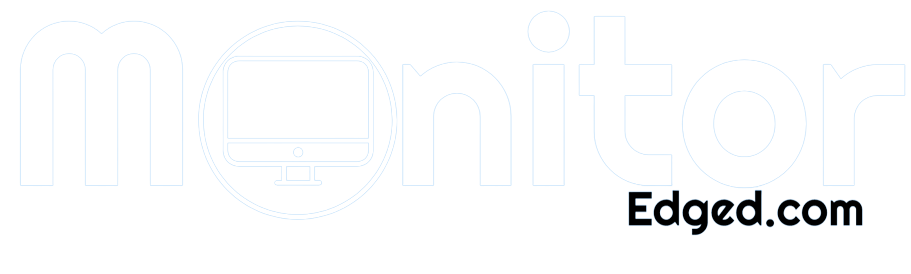Are you tired of blurry images and ghosting on your display? I’m here to share my tried- and true methods for fixing VA smearing and taking your display performance to new heights.
In this guide, I’ll walk you through simple, effective techniques, demystify the jargon, and provide examples to ensure you can easily follow along. Say goodbye to smearing and hello to crystal-clear visuals. Let’s dive in!
- Understanding VA Panel Technology
- Advantages and Drawbacks of VA Panels Compared to Other Panel Types:
- Causes of VA Smearing
- Factors that Contribute to VA Smearing:
- Impact of Response Time and Overdrive Settings on Smearing:
- Identifying VA Smearing
- Common Visual Artifacts Associated with VA Smearing:
- Tips for Recognizing and Differentiating VA Smearing from Other Display Issues:
- Methods to Fix VA Smearing
- Adjusting Response Time Settings:
- Fine-Tuning Overdrive Settings:
- Updating Display Drivers and Firmware:
- External Solutions for Reducing VA Smearing:
- Best Practices to Minimize VA Smearing
- Tips for Reducing Smearing during Specific Activities:
- Guidance on Adjusting Lighting Conditions to Minimize Smearing:
- Frequently Asked Questions
- Conclusion
Understanding VA Panel Technology
When it comes to display technology, understanding the ins and outs of VA (Vertical Alignment) panel displays is crucial.
As someone who has delved into the world of displays, I’m here to shed light on VA panels and their unique characteristics. We’ll explore the definition of VA panel displays and their advantages and drawbacks compared to other panel types. Let’s dive in!
VA panels are a display technology commonly found in monitors and TVs. These panels utilize a vertical alignment of liquid crystals to produce images on the screen.
The liquid crystals align vertically between two glass substrates, allowing precise control over light transmission and color reproduction.
High Contrast Ratio:
One of the key characteristics of VA panels is their ability to offer a high contrast ratio. This means that they can simultaneously display deep blacks and bright whites, resulting in images with enhanced depth and detail.
Wide Viewing Angles:
VA panels are known for providing relatively wide viewing angles compared to other panel types, such as TN (Twisted Nematic) panels. This means that the image quality remains consistent even when viewing the display from the side, and colors do not appear washed out.
Advantages and Drawbacks of VA Panels Compared to Other Panel Types:
Advantages of VA Panels:
- Superior Contrast: The high contrast ratio of VA panels ensures richer and more immersive visuals, especially in dark or dimly lit environments.
- Deep Blacks: VA panels excel at reproducing deep blacks, allowing for excellent detail in shadowed areas of images and videos.
- Wide Viewing Angles: With wider viewing angles, VA panels provide a more inclusive visual experience, ideal for group settings or situations where viewers are not directly in front of the screen.
Drawbacks of VA Panels:
- Response Time: VA panels generally have slower response times than other panel technologies like TN panels. This can result in motion blur or ghosting effects, particularly in fast-paced gaming or action scenes.
- Color Shift: While VA panels offer wide viewing angles, there can be some color shifting when viewed from extreme angles. This may cause a slight loss of color accuracy or saturation.
- Cost: VA panel displays can be more expensive than TN panels, making them less accessible for budget-conscious consumers.
Understanding VA panel technology is essential in making an informed decision when purchasing a display. Remember, VA panels excel in contrast, wide viewing angles, and deep blacks, but they may have slower response times and a higher price point. Consider your specific needs and preferences to determine if a VA panel is the right choice for you.
Causes of VA Smearing
If you’ve ever wondered what causes VA smearing and why it occurs on your display, I’ve got you covered. As someone who has experienced the frustration of smearing firsthand, I’m here to explain the factors behind this issue.
I’ll dive into the various elements contributing to VA smearing and the impact of response time and overdrive settings on this phenomenon. Let’s unravel the mysteries!
Factors that Contribute to VA Smearing:
- Pixel Transition Time: VA smearing is primarily influenced by pixel transition time, which is the duration it takes for a pixel to change from one color to another. During fast transitions, VA pixels can exhibit residual traces of the previous color, leading to smearing or ghosting artifacts.
- Liquid Crystal Molecules: The liquid crystal molecules within VA panels have a slower response time than other panel types. This sluggishness can cause lingering effects when transitioning from one-pixel state to another, resulting in smearing.
- Panel Manufacturing Variations: Different manufacturing processes and panel variations can contribute to variances in response times among VA panels. This means that some displays may be more prone to smearing due to manufacturing differences.
Impact of Response Time and Overdrive Settings on Smearing:
- Response Time: The response time of a display refers to how quickly pixels can transition from one color to another. In VA panels, slower response times can increase the likelihood of smearing. For example, if a pixel takes longer to switch from black to white, smearing may occur during fast-moving scenes.
- Overdrive Settings: Overdrive is a technique used to enhance the response time of pixels by briefly increasing the voltage. While overdrive can help reduce smearing, excessive overdrive can introduce inverse ghosting artifacts. Finding the right balance is crucial to minimize smearing without introducing other visual issues.
Understanding the causes of VA smearing is essential in troubleshooting and finding appropriate solutions.
Factors such as pixel transition time, liquid crystal behavior, and panel manufacturing variations contribute to smearing. Additionally, response time and overdrive settings can enhance your display’s performance and reduce smearing.
Identifying VA Smearing
Spotting VA smearing on your display can be tricky, but I’m here to guide you through the process. Drawing from personal experience, I’ll help you recognize the telltale signs of VA smearing and distinguish it from other display issues.
We’ll explore common visual artifacts associated with smearing and provide tips to sharpen your detective skills. Let’s embark on this visual quest!
Common Visual Artifacts Associated with VA Smearing:
- Ghosting: Ghosting refers to the faint afterimage or shadows behind moving objects on the screen. When VA pixels have slow response times, they can’t keep up with rapid changes, resulting in a lingering trail or ghost-like effect.
- Motion Blur: Motion blur occurs when fast-moving objects on display appear blurred or smudged. If you notice a loss of detail and clarity during action-packed scenes, it could indicate VA smearing.
- Color Smearing: VA smearing can manifest as color smearing, where colors bleed or blend, particularly during transitions or high-contrast scenes. This can diminish the overall image quality and make it appear less defined.
Tips for Recognizing and Differentiating VA Smearing from Other Display Issues:
- Observe Slow-Moving Content: To identify VA smearing, pay attention to slow-moving scenes or objects on your screen. If you notice lingering afterimages or blurriness during these moments, it’s likely a sign of smearing.
- Compare with Other Displays: If you can access multiple displays, compare them side-by-side. Look for any significant differences in smearing artifacts between the VA panel and other displays. This can help you pinpoint the issue more accurately.
- Rule Out Other Factors: Different display issues can mimic VA smearing. Ensure that your cables are properly connected, your graphics drivers are up to date, and there are no external factors like glare or reflections causing visual distortions.
By familiarizing yourself with the visual artifacts associated with VA smearing and honing your observation skills, you can become adept at identifying this particular issue.
Remember, ghosting, motion blur, and color smearing are common indicators. Compare displays and rule out other factors to confirm if VA smearing is the culprit behind your display woes.
Methods to Fix VA Smearing
Dealing with VA smearing on your display can be frustrating, but worry not—I’m here to provide you with effective methods to tackle this issue. Drawing from personal experience, I’ll guide you through adjusting response time settings, fine-tuning overdrive settings, updating display drivers and firmware, and exploring external solutions. In this section, we’ll dive into each method and provide step-by-step instructions to help you overcome VA smearing. Let’s get started!
Adjusting Response Time Settings:
Response time refers to the speed at which pixels transition between colors on the display. Slower response times can contribute to VA smearing by causing lingering traces of previous images. Adjusting response time settings can reduce smearing and enhance overall image quality.
Step-by-Step Instructions for Accessing and Modifying Response Time Settings:
- Access the display menu or settings using the on-screen display (OSD) buttons.
- Navigate to the response time settings or a similar option within the OSD menu.
- Experiment with different response time levels and observe the impact on smearing.
- Select the response time setting that minimizes smearing while maintaining acceptable performance.
Recommended Settings for Different Scenarios (e.g., Gaming, Multimedia):
- For gaming: Opt for a faster response time setting to minimize smearing during fast-paced gameplay.
- For multimediConsider a slightly slower response time setting that balances smearing reduction and overall image quality during movie watching or photo viewing.
Fine-Tuning Overdrive Settings:
Overdrive is a technique used to enhance pixel response time by briefly increasing voltage. It can help reduce smearing by accelerating pixel transitions. However, improper overdrive settings can introduce inverse ghosting artifacts.
Guide on Accessing and Adjusting Overdrive Settings:
- Access the display’s OSD menu and locate the overdrive settings.
- Start with the default or recommended overdrive level.
- Observe the impact on smearing and adjust the overdrive setting incrementally.
- Find the balance that minimizes smearing without introducing noticeable artifacts.
Balancing Overdrive Levels for Optimal Performance and Reduced Smearing:
Adjusting the overdrive level requires finding the sweet spot for your display model. Experimentation and careful observation will help you achieve the best balance between smearing reduction and overall image quality.
Updating Display Drivers and Firmware:
Outdated display drivers or firmware can cause compatibility issues and impact performance. Updating them ensures optimal functionality and potential bug fixes related to smearing.
Instructions for Checking and Updating Display Drivers and Firmware:
- Visit the manufacturer’s website and navigate to the support or downloads section.
- Locate the latest drivers and firmware updates for your display model.
- Follow the provided instructions to install the updates on your computer or display.
External Solutions for Reducing VA Smearing:
- Utilizing External Software Solutions and Tools to Mitigate Smearing: Various third-party software solutions can offer advanced smearing reduction options beyond the display’s built-in settings. Examples include screen calibration software or specialized utilities provided by the display manufacturer.
- Introduction to Anti-Smearing Technologies and Their Effectiveness: Some displays come equipped with anti-smearing technologies, such as motion blur reduction features or proprietary algorithms. Explore the capabilities of your display and activate these features if available to mitigate smearing effectively.
By following these methods and techniques, you can effectively address VA smearing on your display.
Adjusting response time and overdrive settings, updating drivers and firmware, and exploring external software solutions or anti-smearing technologies can significantly enhance your viewing experience. Enjoy a clearer, more immersive display without the frustration of smearing.
Best Practices to Minimize VA Smearing
As someone who has dealt with VA smearing firsthand, I understand the frustration it can bring. But fear not—I’m here to share some valuable tips and best practices to help you minimize VA smearing on your display.
We’ll explore techniques for reducing smearing during gaming and video playback activities. We’ll also guide you on adjusting lighting conditions to optimize your viewing experience. Let’s dive in and discover the secrets to minimizing VA smearing!
Tips for Reducing Smearing during Specific Activities:
Gaming:
Regarding gaming, reducing smearing is crucial for a smooth and immersive experience. Here are some tips to help you achieve just that:
- Enable motion blur reduction or gaming-specific modes on your display, if available.
- Opt for faster response time settings to minimize smearing during fast-paced gameplay.
- Consider adjusting overdrive settings to find the right balance between smearing reduction and overall image quality.
- Pay attention to the frame rate of your games—higher frame rates can help reduce smearing.
Video Playback:
Enjoying movies or videos without smearing is essential for a cinematic experience. Consider the following tips:
- Ensure your media player is set to its highest quality settings.
- Avoid streaming videos with low bandwidth, as compression artifacts can exacerbate smearing.
- Opt for higher refresh rates on your display to improve motion clarity.
- If available, activate motion interpolation or frame smoothing features on your display to reduce smearing in video content.
Guidance on Adjusting Lighting Conditions to Minimize Smearing:
Reduce Ambient Light:
Excessive ambient light can contribute to smearing on your display. Follow these suggestions to minimize its impact:
- Draw curtains or blinds to reduce direct sunlight or harsh lighting sources.
- Adjust the positioning of your display to minimize reflections or glare from surrounding light sources.
- Consider using ambient lighting behind your display to create a balanced and comfortable viewing environment.
Optimal Display Brightness:
Adjusting the brightness of your display can play a significant role in reducing smearing. Follow these guidelines:
- Ensure your display’s brightness is set to a comfortable level, neither too dim nor too bright.
- Avoid extreme brightness settings, as they can amplify smearing artifacts.
- Adjust the brightness based on the surrounding lighting conditions for optimal viewing comfort.
By implementing these best practices, you can significantly minimize VA smearing and enhance your viewing experience. Whether gaming or watching videos, optimizing your display settings and adjusting lighting conditions can make a noticeable difference. Remember, a smearing-free display awaits you!
Frequently Asked Questions
What is VA smearing, and why does it occur?
VA smearing is a visual artifact characterized by trailing or ghosting effects on a display. It occurs due to the slow pixel response time of VA (Vertical Alignment) panels, resulting in residual image elements.
How can I adjust the response time settings to reduce smearing?
Access your display settings menu and look for the response time option. Choose a faster response time setting to minimize smearing. Experiment with different levels to find the right balance between response time and overall image quality.
What are overdrive settings, and how can they help reduce VA smearing?
Overdrive is a feature that boosts pixel transitions to reduce smearing. Access your display settings menu and locate the overdrive or pixel overdrive option. Adjust the settings to find a balance between smearing reduction and avoiding artifacts like overshoot or inverse ghosting.
Can updating display drivers and firmware helps fix VA smearing?
Yes, keeping your display drivers and firmware up to date can address compatibility issues and improve overall performance. Check the manufacturer’s website for the latest updates, and follow the instructions to install them correctly.
Are there any external solutions available to mitigate VA smearing?
Yes, external software solutions and tools can help reduce smearing. These solutions typically apply advanced algorithms to optimize image transitions. Additionally, some displays feature anti-smearing technologies, such as black frame insertion or backlight strobing, which can further minimize smearing.
Conclusion
In conclusion, fixing VA smearing on your display doesn’t have to be daunting. By implementing the methods and best practices we’ve discussed, you can enjoy a clearer and more immersive viewing experience.
Remember, adjusting response time and overdrive settings, updating drivers and firmware, and utilizing external solutions can make a significant difference.
Additionally, focusing on specific activities like gaming and video playback and optimizing lighting conditions can further minimize smearing. Embrace these techniques and bid farewell to the frustration of VA smearing—I’ve been there and know the difference it can make!