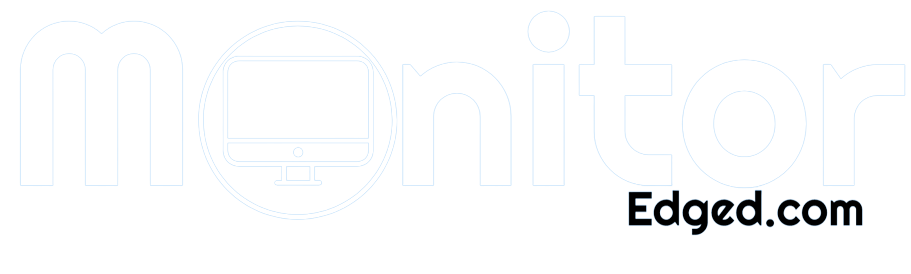As a frequent gamer and video editor, I understand the importance of having a high-performing monitor. A monitor with a slow response time can lead to blurry images, ghosting, and input lag, which can negatively impact my visual experience and productivity.
Therefore, it is crucial to check my monitor’s response time regularly to ensure optimal performance. In this guide, I’ll share my personal experience and the methods I use to check my monitor’s response time.
You’ll learn different ways to test response time, how to interpret the results, and factors that affect response time.
By the end of this guide, you’ll have the knowledge to optimize your monitor’s performance and enhance your visual experience.
Methods of Checking Monitor Response Time
Are you experiencing lag or stuttering while using your computer or playing games? If so, your monitor’s response time may be to blame.
Response time is the time it takes for a pixel to change from one color to another, and a slow response time can cause ghosting or blurring in fast-paced content. To check your monitor’s response time, there are a few different methods you can try.
Using Online Tools
One way to check your monitor’s response time is by using online tools. This method is convenient and doesn’t require any additional hardware, but it may not be as accurate as other methods. Some online tools may also be affected by network latency or other factors that can impact the results.
Advantages and Disadvantages
The advantage of using online tools is that they are easily accessible and don’t require any additional equipment. Additionally, some online tools provide additional information, such as input lag and refresh rate, which can be useful for gamers.
However, the accuracy of the results may vary depending on the tool used and external factors, such as network latency or computer performance.
Recommended Tools
Some recommended online tools for checking monitor response time include the Human Benchmark, Blur Busters UFO Test, and TestUFO. These tools are free and easy to use, and provide a simple way to test your monitor’s response time.
Using Built-In Monitor Settings
Another way to check your monitor’s response time is by using the built-in settings. Most modern monitors come with a response time setting that you can adjust to improve performance.
Accessing the Settings
To access your monitor’s response time settings, you will need to refer to the user manual or the manufacturer’s website. The process for accessing the settings can vary depending on the model and brand of your monitor. Once you’ve accessed the settings, you can adjust the response time and see the impact on your display.
Interpreting Results
When using the built-in settings to check your monitor’s response time, you will see a numerical value displayed. Lower values indicate faster response times, while higher values indicate slower response times.
It’s important to note that some monitors may not provide a response time setting or may have limited options for adjustment.
Using a Dedicated Response Time Test
For the most accurate results, you can use a dedicated response time test. These tests are designed specifically for measuring response time and can provide detailed information on your monitor’s performance.
Recommended Tests
Some recommended response time tests include the Lagom Response Time Test, the PixPerAn LCD Test, and the Blur Busters Ghosting Test. These tests require a bit more setup than online tools or built-in settings but can provide the most accurate results.
Interpreting Results
When using a dedicated response time test, you will see a graph or chart displaying the monitor’s response time. This can help you identify any issues, such as ghosting or blurring, and make adjustments to improve performance.
It’s important to note that dedicated response time tests may not be necessary for all users, and may be more useful for gamers or those working with graphics-intensive applications.
By using these different methods, you can check your monitor’s response time and make adjustments to improve performance. Whether you prefer the convenience of online tools, the simplicity of built-in settings, or the accuracy of dedicated tests, there’s a method that can work for you.
Interpreting Response Time Results
As technology continues to advance, the demand for faster and more responsive monitors has increased. Response time is a crucial factor in determining the quality of a monitor’s performance.
It measures the time it takes for a pixel to change from one color to another, and a faster response time generally means a smoother and more enjoyable viewing experience.
We’ll discuss how to interpret response time results and the implications for different applications.
Understanding the Numbers
When you check your monitor’s response time, you’ll usually see a number in milliseconds (ms). This number represents the time it takes for a pixel to change color, with lower numbers being better.
In general, a response time of 1-5 ms is considered excellent, while 6-10 ms is good, and anything over 10 ms may result in visible ghosting or motion blur.
What is Good Response Time?
For most users, a response time of 1-5 ms is more than sufficient. You’ll enjoy smooth video playback, minimal motion blur, and a great overall viewing experience.
Gamers, in particular, may want to aim for a lower response time, as it can greatly impact their gaming performance.
What is Bad Response Time?
A response time of over 10 ms is generally considered to be bad, as it can result in noticeable ghosting or motion blur. If you’re using your monitor for gaming or other applications that require quick reflexes, you’ll likely notice a decrease in performance.
Implications for Gaming
Response time is a critical factor for gamers, as it can significantly impact their ability to react quickly in fast-paced games.
A low response time will ensure that the action on the screen is smooth and fluid, while a higher response time may result in visible ghosting, which can be distracting and affect your gameplay. In general, gamers should aim for a response time of 1-5 ms for the best experience.
Recommended Response Time for Gamers
If you’re a serious gamer, you’ll want to invest in a monitor with a fast response time. A response time of 1-2 ms is ideal, although 3-5 ms is still considered good. It’s also important to note that response time isn’t the only factor to consider when selecting a gaming monitor – factors such as refresh rate, input lag, and resolution are also important.
Implications for Other Applications
While gamers may benefit the most from a low response time, other applications can also benefit from a monitor with a fast response time.
For example, if you use your monitor for productivity tasks such as video editing or graphic design, a fast response time can ensure that colors are accurately represented on the screen, making it easier to edit photos or videos.
A low response time can also reduce eye strain and fatigue during extended use.
Recommended Response Time for Productivity
For productivity tasks, a response time of 5 ms or lower is generally sufficient. This will ensure that colors are accurately represented on the screen and reduce eye strain during extended use.
However, if you frequently work with color-critical applications such as graphic design or video editing, you may want to consider investing in a monitor with a faster response time.
Understanding how to interpret response time results is crucial for selecting a monitor that best suits your needs. While a low response time is essential for gamers, it can also benefit users in other applications.
By considering factors such as response time, refresh rate, and input lag, you can ensure that you select a monitor that provides the best viewing experience for your needs.
Factors Affecting Response Time
Response time is a critical factor when it comes to selecting a monitor, especially for gamers and professionals who rely on a quick and accurate displays of images. We will discuss the various factors that can affect the response time of a monitor and their implications.
Panel Type
The panel type of a monitor can significantly affect its response time. There are three main types of monitor panels: TN, IPS, and VA.
TN panels have the fastest response times and are ideal for gaming, while IPS panels have slower response times but better color accuracy and wider viewing angles. VA panels have the slowest response times but offer the best contrast ratio.
Overdrive is a technology that is used to improve the response time of a monitor by speeding up the pixels’ transition time. It works by applying a voltage to the pixels to accelerate their response time. However, overdrive can cause issues such as ghosting and artifacts if it’s not implemented correctly.
Refresh Rate
The refresh rate is the number of times the monitor updates the display per second. It is measured in Hertz (Hz), and a higher refresh rate means a smoother image with less motion blur. However, a higher refresh rate does not always translate to a better response time.
These are the three main factors that affect the response time of a monitor. By understanding these factors and their implications, you can make an informed decision when selecting a monitor that meets your needs.
Tips for Optimizing Monitor Response Time
Optimizing your monitor’s response time is crucial for an enjoyable viewing experience, whether you’re gaming, working, or watching movies.
We’ll explore some tips for optimizing monitor response time, including adjusting settings, overclocking refresh rate, and upgrading your monitor.
Adjusting Settings
Brightness and Contrast: Adjusting the brightness and contrast settings can significantly impact your monitor’s response time. High brightness and contrast levels can cause image ghosting, making it harder to track fast-moving objects on the screen. Adjusting these settings to optimal levels can improve the monitor’s response time.
Color Settings: Color settings can also impact response time. High color saturation can cause image smearing and motion blur, making it harder to see details in fast-moving scenes. Adjusting the color settings to a lower saturation level can improve the monitor’s response time.
Overclocking Refresh Rate
Explanation of Overclocking: Overclocking your monitor’s refresh rate can improve the monitor’s response time. Refresh rate refers to the number of times your monitor refreshes its image every second. Overclocking increases the refresh rate beyond the standard specification, allowing for a smoother and faster image display.
Precautions and Risks: Overclocking comes with its risks, including hardware damage and overheating. Before overclocking, make sure to research your monitor’s capabilities and limitations and use specialized software to monitor the process.
Upgrading Monitor
Choosing the Right Monitor: Upgrading to a monitor with a higher response time can significantly improve your viewing experience. When choosing a new monitor, look for models with fast response times and advanced features such as adaptive sync and HDR support.
Budget Considerations: The cost of a monitor can vary significantly based on its features and specifications. Set a budget and prioritize features based on your needs. Don’t forget to consider long-term investments as higher-priced models may have a longer lifespan and require less frequent upgrades.
Optimizing your monitor’s response time can greatly enhance your viewing experience. By adjusting settings, overclocking the refresh rate, and upgrading to a high-performance monitor, you can achieve a faster and smoother image display.
Always remember to take precautions when making changes to your monitor’s settings and choose a model that best fits your budget and needs.
Frequently Asked Questions
How can I check my monitor’s response time?
You can check your monitor’s response time using online tools, built-in monitor settings, or dedicated response time tests. Online tools are the easiest and most accessible option, while dedicated tests may offer more accurate results.
What is a good response time for a monitor?
A good response time for a monitor is typically around 1-5 milliseconds. This ensures smooth and seamless transitions between frames, especially for gaming and fast-paced applications.
Can I improve my monitor’s response time?
You can improve your monitor’s response time by adjusting the monitor’s settings, overclocking the refresh rate, or upgrading to a newer monitor with a faster response time. However, keep in mind that there may be limitations to how much you can improve the response time.
Can a slower response time cause motion blur?
Yes, a slower response time can cause motion blur, especially in fast-moving scenes. This can be a significant issue for gaming, where fast response times are crucial for a smooth and immersive experience.
Do all monitors have the same response time?
No, not all monitors have the same response time. The response time can vary depending on the type of panel, the monitor’s settings, and the manufacturer’s specifications. Therefore, it’s essential to check your specific monitor’s response time to ensure optimal performance.
Conclusion
In conclusion, checking your monitor’s response time is a crucial step to ensure that you are getting the best possible performance out of your display.
Whether you are a gamer or someone who works on productivity applications, having a monitor with low response time can greatly improve your experience.
By using online tools, built-in monitor settings, or dedicated response time tests, you can easily check your monitor’s response time and make adjustments as needed.
It’s important to keep in mind that factors such as panel type, overdrive, and refresh rate can affect response time, so optimizing these settings can also help improve your overall experience.
By following these tips and tricks, you can ensure that your monitor is performing at its best and providing you with a high-quality viewing experience.