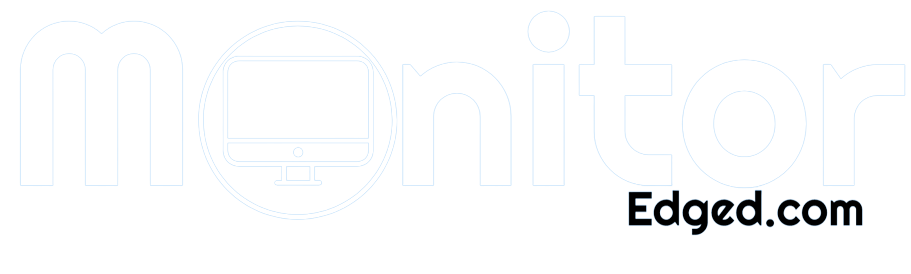Are you searching for the best monitor to pair with your RX 580 graphics card? Well, you’re in luck because we’ve got you covered. The RX 580 is a popular mid-range GPU that packs a punch when it comes to gaming and content creation.
However, to truly make the most of its capabilities, you’ll need a monitor that can keep up with its performance. So, let’s dive in and explore some of the best options out there that can make your RX 580 shine, shall we?
At a Glance:
the best monitor for rx 580
| Design | Gaming Monitors | Retailer |
|---|---|---|
Best Pick  | Check Price | |
 | Check Price | |
Staff Pick  | Check Price | |
 | Check Price | |
Budget Pick  | Check Price |
1. ASUS VG245H 24 inch
Best Pick
| Specification | Details |
| Size | 24 inches |
| Resolution | Full HD 1080p |
| Response Time | 1ms |
| Refresh Rate | 75Hz |
| Connectivity | Dual HDMI Ports |
| Adaptive Sync | FreeSync/Adaptive Sync |
One of the standout features of this monitor is its 1ms response time, which is achieved through ASUS’ GameFast input technology.
As someone who plays fast-paced games, this feature was a game-changer for me. It allowed me to react quickly and accurately to what was happening on the screen without delay.
Another great feature of this monitor is the ASUS Eye Care technology, which includes a flicker-free and blue light filter.
This technology helps to reduce eye fatigue, which is crucial for those long gaming sessions. And as someone who spends a lot of time in front of a screen, I appreciated this feature.
The monitor also comes with an ergonomic stand that can be adjusted to accommodate any desk. It has full height/tilt/swivel/pivot adjustments, which means that you can easily find the perfect viewing angle that’s comfortable for you.
This feature made a difference for me as I found the ideal setup that didn’t cause any strain on my neck or eyes.
Finally, the monitor has exclusive Game Visual & GAME plus functions that enhance colour performance and control.
This feature allows you to customize your gaming experience and find the best settings. Additionally, the FreeSync/Adaptive Sync technology ensures a tear-free experience with AMD Radeon GPU, a major plus for those with RX 580.
Pros
- 1ms response time with GameFast input technology
- ASUS Eye Care technology to reduce eye fatigue
- Ergonomic stand with full height/tilt/swivel/pivot adjustments
- Exclusive Game Visual & GAME plus functions
- FreeSync/Adaptive Sync technology for a tear-free experience with AMD Radeon GPU
- Dual HDMI ports for easy connectivity
Cons
- Full HD 1080p resolution may not be sufficient for some users
- 75Hz refresh rate may not be high enough for some gamers
2. ViewSonic VX2457-MHD

| Specification | Detail |
| Screen Size | 24 inches |
| Resolution | 1920 x 1080 |
| Panel Type | TN |
| Refresh Rate | 75Hz |
| Response Time | 2ms |
| Connectivity | HDMI, DisplayPort, VGA |
As someone who has been using the ViewSonic VX2457-MHD 24-inch gaming monitor for a while now, I can confidently say that this monitor is a great option for gamers looking for a budget-friendly option that can perform well with an RX 580 graphics card.
The monitor has a Full HD 1080p resolution, which is ideal for gaming, and offers a clear and crisp picture quality. The TN panel ensures that the response time is quick, with a 2ms response time, making it ideal for fast-paced games such as FPS, RTS, or MOBA games.
One of the standout features of this monitor is its AMD FreeSync technology, which ensures that there is no image tearing or stuttering during gameplay.
This technology works by syncing the monitor’s refresh rate with the graphics card, resulting in smooth gameplay.
In addition, the monitor comes equipped with Flicker-Free technology and Blue Light Filter, which ensures that you can game comfortably for extended periods without eye strain or fatigue.
The monitor also has an arsenal of pre-set customizable visual modes that can be easily switched using the on-screen display (OSD) menu.
This feature enables gamers to customize the settings according to their preference and helps enhance the gaming experience further.
Regarding connectivity, the VX2457-MHD offers flexibility, with support for laptops, PCs, and Macs with HDMI, DisplayPort, and VGA inputs.
One of the downsides of this monitor is that it doesn’t have built-in speakers. While this is not a significant issue, you’ll have to use external speakers or headphones to hear sound.
Overall, the ViewSonic VX2457-MHD 24-inch gaming monitor is a great option for gamers on a budget. It has an excellent response time, AMD FreeSync technology, customizable visual modes, and is comfortable to use for extended periods.
It also offers flexible connectivity options and comes with all the necessary cables.
Pros
- AMD FreeSync technology
- Flicker-Free technology and Blue Light Filter
- Customizable visual modes
- Flexible connectivity options
- Comes with all the necessary cables
Cons
- No built-in speakers
3. Acer R240HY bidx 23.8-Inch
Staff Pick
| Specification | Details |
| Screen size | 23.8 inches |
| Resolution | 1920 x 1080 pixels |
| Aspect ratio | 16:9 |
| Panel type | IPS |
| Connectivity | HDMI, DVI, VGA |
| Refresh rate | 60 Hz |
As a gamer, I always strive to find the best monitor for my setup. Recently, I came across the Acer R240HY bids 23.8-Inch IPS HDMI DVI VGA monitor, which did not disappoint.
The first thing I noticed about this monitor was the reduction in screen flickering, a common cause of eye strain when using a monitor for extended periods.
The IPS panel technology used in this monitor ensures that colours stay true no matter what angle you’re viewing, making it easy to share what’s on your screen with friends and family.
The 1920×1080 resolution in a 16:9 aspect ratio makes movies and games more immersive and dramatic. Small details and text are clear, making it easy to navigate menus and read in-game text. The monitor’s frameless design adds to the immersion by giving you more screen and less distraction.
As someone who uses an RX 580, I was pleased to find that this monitor had all the connectivity options I needed.
The HDMI, DVI, and VGA ports provided seamless connections to my graphics card, ensuring that my games ran smoothly without any lag or stuttering.
One of the things I loved about this monitor was the vibrant colours and deep blacks. The IPS panel technology shines here, providing a level of colour accuracy and contrast you don’t often see in monitors at this price point.
Overall, the Acer R240HY bidx 23.8-Inch IPS HDMI DVI VGA monitor is a great choice for anyone looking for an affordable, high-quality monitor that’s perfect for gaming and entertainment.
While there are some minor drawbacks, such as the 60 Hz refresh rate and lack of an adjustable stand, these are far outweighed by the benefits.
Pros
- Reduction in screen flickering reduces eye strain
- IPS panel technology ensures colours stay true from any angle
- The frameless design adds to the immersion
- Vibrant colours and deep blacks
- Affordable price point
- Multiple connectivity options
Cons
- 60 Hz refresh rate
- Lack of adjustable stand
4. AOC C24G1 24″ Curved Frameless Gaming Monitor

| Specification | Details |
| Size | 24 inches |
| Resolution | Full HD 1080p |
| Response Time | 1ms (MPRT) |
| Refresh Rate | 144Hz |
| Curvature | 1500R |
| Connectivity | Displayport, 2x HDMI 1.4, VGA inputs with audio Line-out |
The first thing that stood out to me about this monitor is its 1500R curved monitor design, which provides an immersive gaming experience that wraps around your vision.
I felt completely immersed in the game, which elevated my overall gaming experience.
The rapid 1ms (MPRT) response time and 144Hz refresh rate with AMD FreeSync ensure smooth and fluid gameplay, even during the most intense gaming sessions.
This feature made a difference for me as I could keep up with the fast-paced action without any lag or ghosting.
The monitor also boasts a 3-sided frameless design with ultra-narrow borders, which makes it perfect for a multi-monitor setup. And the height-adjustable stand ensures optimum ergonomics, which is important for those long gaming sessions.
Another great feature of this monitor is the AOC low Blue mode and flickers, which promote well-being during extended gaming sessions.
As someone who tends to get lost in long gaming sessions, this feature was a godsend as it helped reduce eye strain and fatigue.
Pros
- 1500R curved monitor for an immersive gaming experience
- Rapid 1ms (MPRT) response time and 144Hz refresh rate with AMD FreeSync
- The 3-sided frameless design with ultra-narrow borders for multi-monitor setup
- Height adjustable stand for optimum ergonomics
- AOC low Blue mode and flickers for well-being during extended gaming sessions
- 3-year zero-bright-dot, 3-year advance replacement, 1-year (one-time) accidental damage
Cons
- Full HD 1080p resolution may not be sufficient for some users
- No built-in speakers
5. Samsung LC24F390FHNXZA 24-inch
Budget Pick
| Specification | Details |
| Screen size | 24 inches |
| Curvature | 1800R |
| Resolution | 1920 x 1080 pixels |
| Panel type | LED |
| Connectivity | HDMI, VGA |
| Refresh rate | 60 Hz |
As an avid gamer with an RX 580 graphics card, I always look for the best monitor to enhance my gaming experience.
I recently came across the Samsung LC24F390FHNXZA 24-inch curved LED gaming monitor, and it’s safe to say that it has exceeded my expectations.
The 1800R curvature of the screen provides an immersive viewing experience that puts you right in the middle of the action.
Whether playing first-person shooters or exploring vast open worlds, the curved screen makes everything more engaging and enjoyable.
The monitor’s glossy black, ultra-slim design is aesthetically pleasing and helps save space on my desk.
The monitor’s dimensions with a stand are 21.6 x 16.5 x 8.1 inches, and without a stand, they are 21.6 x 12.8 x 3.4 inches, making it one of the most compact monitors in its class.
The monitor features AMD FreeSync and Game Mode, which helps to eliminate screen tearing and stuttering, ensuring that my games run smoothly without any lag.
Additionally, the monitor’s Eco-friendly power-saving mode is a great feature that helps to reduce energy consumption and save money on your electricity bills.
One of the things that impressed me the most about this monitor is its compatibility with Mac computers. As a Mac user, it’s often hard to find monitors that work seamlessly with my computer, but this monitor has no issues connecting to my MacBook Pro.
While the monitor’s 60 Hz refresh rate is not the highest in its class, I didn’t find this an issue during my gaming sessions. The monitor’s overall performance is excellent, and the curved screen makes up for any minor shortcomings.
Pros
- Immersive viewing experience thanks to the 1800R curvature
- The glossy black, ultra-slim design saves space on your desk
- AMD FreeSync and Game Mode eliminate screen tearing and stuttering
- Eco-friendly power-saving mode helps reduce energy consumption
- Compatible with Mac computers
Cons
- 60 Hz refresh rate may
Buying Guide: How to Choose the Best monitor for RX 580
Welcome to the ultimate buying guide for the best monitor for RX 580! Choosing the right monitor can be daunting, especially when you have a specific graphics card in mind. Fear not, because as an expert, I am here to guide you through the process and help you make an informed decision.
Resolution
The first thing you need to consider is the monitor’s resolution. The RX 580 is a powerful graphics card that can handle higher resolutions, so it’s best to look for a monitor with at least a 1080p resolution.
Suppose you’re looking for a more immersive experience. In that case, you can go for a 1440p or even a 4K monitor but remember that higher resolutions will require more powerful hardware to run smoothly.
Refresh Rate
The next thing to consider is the refresh rate of the monitor. The RX 580 can handle refresh rates of up to 144Hz, so you can take advantage of a smoother gaming experience. However, remember that higher refresh rates come with a higher price tag.
Panel Type
There are three panels to choose from: TN, IPS, and VA. TN panels are the most affordable but have poor colour accuracy and viewing angles. IPS panels have better colour accuracy and wider viewing angles but are more expensive. VA panels offer the best contrast ratio and deep blacks, but they can have ghosting issues.
Size:
The size of the monitor is also an important consideration. A larger monitor can provide a more immersive experience, but it also takes up more space on your desk. Choosing a monitor size fits your desk and needs is best.
Features
Several features can enhance your gaming experiences, such as G-Sync or FreeSync technology, HDR, and curved displays. These features can add to the monitor’s price, but they can also provide a more immersive and enjoyable experience.
Based on the above factors, I recommend the ASUS VG245H 24-inch Full HD 1080p 1ms Dual HDMI Eye Care Console Gaming Monitor or the AOC C24G1 24” Curved Frameless Gaming Monitor, FHD 1080p.
Both monitors offer fast response times and high refresh rates and come with FreeSync technology to eliminate screen tearing. The ASUS monitor comes with eye care technology, while the AOC monitor features a curved design for a more immersive experience.
Frequently Asked Questions
What is the best resolution for a monitor when using an RX 580 GPU?
The RX 580 GPU can handle up to a 1440p resolution, but it may struggle with 4K resolution. For best performance, a 1080p or 1440p monitor is recommended.
What refresh rate should I look for in a monitor for use with an RX 580?
The RX 580 can handle up to a 144Hz refresh rate, so look for a monitor with a refresh rate of at least 120Hz to take advantage of its full potential.
Should I get a monitor with FreeSync or G-Sync for use with an RX 580?
The RX 580 is compatible with FreeSync, so it’s best to look for a monitor with that technology. However, G-Sync is also an option if you prefer, but it may be more expensive.
What panel type is best for a monitor using an RX 580 GPU?
The RX 580 is a mid-range GPU, so a monitor with a TN panel type is recommended for faster response times and better gaming performance. However, IPS and VA panels may offer better colour accuracy and viewing angles.
Do I need to consider the monitor size when using an RX 580 GPU?
The size of the monitor is up to personal preference, but keep in mind that a larger monitor may require a higher resolution to maintain image quality. Additionally, a larger monitor may also require a more powerful GPU for optimal performance.
Conclusion
In conclusion, choosing the right monitor for your RX 580 depends on your specific needs and budget. By considering the factors above, you can make an informed decision and find the perfect monitor for your gaming setup.