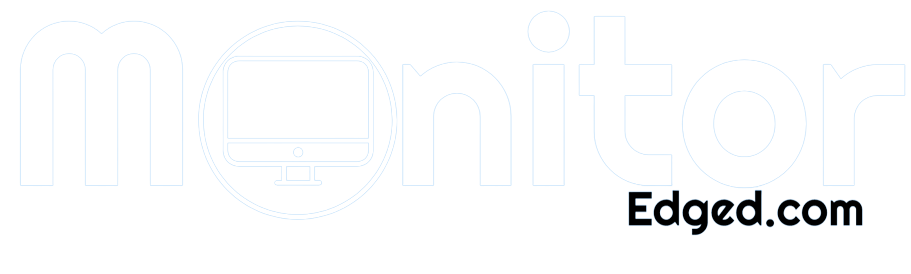Are you a photo editor on a budget looking for the perfect monitor to bring your photos to life? Well, look no further! In this article, we’ll discuss the best monitor for photo editing under $500.
As a photo editor, you know the importance of color accuracy and high resolution, and finding a monitor that meets those needs without breaking the bank can be a challenge.
But don’t worry; we’ve researched for you and found some great options that will satisfy your wallet. So, please grab a cup of coffee and let’s dive into the world of affordable photo editing monitors!
At a Glance:
- 6 Best Monitor for Photo Editing under $500
- 1. BenQ GW2780 27-inch IPS Monitor
- 2. ViewSonic VX3276-MHD 32 Inch IPS Monitor
- 3. Dell P2419H 24 Inch LED-Backlit LCD Monitor
- 4. AOC Q32V3 32″ 2K QHD Monitor
- 5. Philips 276E9QDSB 27″ Frameless Monitor
- 6. ASUS ProArt Display PA248Q 24.1″ Monitor
- Buying Guide: How to Choose
- Frequently Asked Questions
- Conclusion
6 Best Monitor for Photo Editing under $500
| Design | Best Monitor | Retailer |
|---|---|---|
Best Pick  | Check Price | |
 | Check Price | |
Staff Pick  | Check Price | |
 | Check Price | |
Budget Pick  | Check Price | |
 | Check Price |
1. BenQ GW2780 27-inch IPS Monitor
Best Pick
| Specifications | Details |
| Display size | 27 inches |
| Resolution | 1920 x 1080 Full HD |
| Panel Type | IPS |
| Viewing angle | 178 degrees |
| Response time | 5ms |
| Refresh rate | 60Hz |
The BenQ GW2780 27-inch IPS Monitor is a great choice for photo editors who want a high-quality display without breaking the bank. With a Full HD resolution of 1920 x 1080, this monitor delivers sharp, detailed images that will make your photos come to life.
The wide viewing angle IPS panel ensures you can see your work clearly from any viewpoint, with a 178-degree H/V angle that provides clarity and accuracy.
One of the best features of the BenQ GW2780 is its edge-to-edge slim bezel design. This minimizes distractions and allows you to create virtually seamless multi-panel configurations, making it perfect for a dual-monitor setup.
Additionally, the monitor’s brightness intelligence technology actively adjusts the brightness according to on-screen content and ambient light conditions, ensuring that your photos are displayed accurately and clearly.
The BenQ GW2780 also has a cable management system that neatly hides cables inside the monitor stand, creating a clean and organized workspace. This feature is particularly helpful for photo editors who often have a lot of cables and wires to deal with.
Pros
- High-quality display at an affordable price
- Wide viewing angle IPS panel for accuracy from any viewpoint
- Edge-to-edge slim bezel design for seamless multi-panel configurations
- Brightness intelligence technology for accurate and clear display
- Cable management system for a clean and organized workspace
Cons
- Full HD resolution may not be enough for some professional photo editors
- Limited adjustability in terms of height and tilt
2. ViewSonic VX3276-MHD 32 Inch IPS Monitor

| Specifications | Details |
| Display size | 32 inches |
| Resolution | 1920 x 1080 Full HD |
| Panel Type | IPS |
| Viewing angle | 178 degrees |
| Response time | 4ms |
| Refresh rate | 60Hz |
The ViewSonic VX3276-MHD 32 Inch IPS Monitor is a stylish and affordable option for photo editors who want a large, high-quality display without spending a lot of money. With ultra-slim bezels and a Full HD resolution of 1920x1080p, this monitor looks as good as it performs.
The premium IPS panel ensures stunning views no matter your vantage point, making it easy to work on your photos for long periods without eye strain.
One of the best features of the ViewSonic VX3276-MHD is its enhanced viewing comfort. The monitor uses Flicker-Free technology and Blue Light Filter to reduce eye strain and improve comfort, making it perfect for extended photo editing sessions.
Additionally, the screen split feature allows you to boost productivity by dividing your screen into multiple viewing windows, perfect for multitasking or working with multiple photos at once.
The ViewSonic VX3276-MHD also offers flexible connectivity options, supporting laptops, PCs, and Macs with HDMI, DisplayPort, and VGA inputs. This makes connecting your computer or laptop easy, and start your photo editing work immediately.
Pros
- Large and high-quality display at an affordable price
- Premium IPS panel ensures stunning views from any angle
- Flicker-Free technology and Blue Light Filter for enhanced viewing comfort
- Screen split feature for improved productivity
- Flexible connectivity options with support for laptops, P.C.s, and Macs
Cons
- Full HD resolution may not be enough for some professional photo editors
- Limited adjustability in terms of height and tilt
3. Dell P2419H 24 Inch LED-Backlit LCD Monitor
Staff Pick
| Specification | Detail |
| Screen Size | 32 inches |
| Resolution | 2560 x 1440 (2K QHD) |
| Panel Type | VA |
| Color Gamut | 103% sRGB |
| Refresh Rate | 60Hz |
| Connectivity | HDMI 1.4, DisplayPort 1.2, Earphone Out Port |
| VESA Compatibility | 100x100mm |
| Low Blue Light | Yes |
| Flicker-Free Technology | Yes |
The monitor boasts an ultra-thin profile and a small base that frees up valuable desk space, which is great if you’re working in a small studio or workspace.
The in-plane switching (IPS) technology enables a wide viewing angle, meaning you can see vibrant and consistent colors regardless of where you’re sitting in front of the screen.
The three-sided ultrathin bezel design makes this monitor ideal for a multi-monitor setup. You can enjoy an uninterrupted view of your content across multiple monitors, making it easy to view your images or video edits without distractions.
The flicker-free screen with comfort view is a feature that reduces harmful blue light emissions, making it easy on your eyes even when you’re working long hours. This is especially important when editing photos or videos for an extended period.
In terms of image quality, this monitor has a contrast ratio of 1000:1, which means that the blacks are deep and the whites are bright. This is important when editing photos because you want to see the truest colors possible.
The refresh rate of 60 hertz is standard for most monitors, which should be sufficient for most photo editors.
Pros
- Ultra-thin profile frees up desk space
- Wide viewing angle with vibrant colors
- Ideal for multi-monitor setup
- Flicker-free screen with comfort view reduces eye strain
- The good contrast ratio for accurate colors
- The standard refresh rate for most monitors
4. AOC Q32V3 32″ 2K QHD Monitor

| Specification | Detail |
| Screen Size | 32 inches |
| Resolution | 2560 x 1440 (2K QHD) |
| Panel Type | VA |
| Color Gamut | 103% sRGB |
| Refresh Rate | 60Hz |
| Connectivity | HDMI 1.4, DisplayPort 1.2, Earphone Out Port |
| VESA Compatibility | 100x100mm |
| Low Blue Light | Yes |
| Flicker-Free Technology | Yes |
The AOC Q32V3 is a 32-inch monitor that boasts a 2K QHD (2560 x 1440) resolution, providing users with a large and sharp display that’s perfect for photo editing. With its V.A. panel, the monitor delivers superior consistency in color temperature, wide viewing angles, and crisp Contrast for excellent image reproduction.
It also covers 103% of the sRGB area, providing truer and more vibrant colors ideal for graphics-intensive work and viewing sessions.
In addition, the monitor features LowBlue mode, which reduces the amount of harmful blue spectrum of light emitted by the monitor, helping to prevent damage to your eyes.
The FlickerFree panel ensures that video signals are displayed without flickering backlighting, minimizing eye fatigue and discomfort during long work hours.
Connectivity-wise, the AOC Q32V3 has one HDMI 1.4, and one DisplayPort 1.2 port, with an Earphone Out port also included.
It is also VESA compatible, which provides flexible mounting options for users who want to optimize their workspace. The monitor also features a Kensington slot, which adds a layer of security to the device.
Pros
- Large 32-inch display with 2K QHD resolution
- V.A. panel delivers consistent colors and sharp Contrast
- Covers 103% of the sRGB area for truer and more vibrant colors
- LowBlue mode reduces the harmful blue spectrum of light
- FlickerFree panel minimizes eye fatigue and discomfort
- Flexible mounting options with VESA compatibility
- Kensington slot provides additional security
Cons
- 60Hz refresh rate might not be suitable for gamers
5. Philips 276E9QDSB 27″ Frameless Monitor
Budget Pick
| Specification | Detail |
| Size | 27″ |
| Resolution | Full HD 1920×1080 |
| Panel Type | IPS |
| Color Gamut | 124% sRGB, 93% NTSC |
| Refresh Rate | Up to 75Hz |
| Eye Protection | LowBlue mode and Flicker-Free technology |
As a photographer, I’m always on the lookout for a good monitor to help me with my photo editing needs. The Philips 276E9QDSB 27″ Frameless Monitor caught my attention with its impressive specs and sleek design. And after using it for a while, I’m pretty impressed!
One thing that stands out about this monitor is its Ultra Wide-Color technology, which offers 124% sRGB and 93% NTSC color gamut coverage.
This means the colors are accurate, vivid, and realistic, making it a great option for graphics-intensive work like photo editing.
The IPS panel ensures wide viewing angles and full colors, so you don’t have to worry about color shifts or washed-out images when viewing your work from different angles. And with a Full HD resolution of 1920×1080, the images are sharp, clear, and detailed.
The monitor also comes with AMD FreeSync technology, which provides fluid, artifact-free gaming performance with support for up to 75Hz refresh rate. So if you’re a gamer and a photographer, this monitor offers the best of both worlds.
Philips hasn’t compromised on eye protection with this monitor either. The LowBlue mode reduces harmful shortwave blue light to prevent eye strain, and Flicker-Free technology regulates brightness to reduce eye fatigue. This makes it comfortable to use for extended periods, even if you’re working long hours.
Pros
- Accurate and vivid colors thanks to Ultra Wide-Color technology
- Wide viewing angles and full colors thanks to the IPS panel
- AMD FreeSync technology for gamers
- Eye protection features like LowBlue mode and Flicker-Free technology
- Sleek and modern frameless design
- Easy to set up and use
Cons
- Full HD resolution may not be enough for some users who need higher resolutions for their work
- No USB ports or built-in speakers
6. ASUS ProArt Display PA248Q 24.1″ Monitor

| Specification | Detail |
| Display Size | 24.1 inches |
| Resolution | 1920 x 1200 pixels |
| Panel Type | IPS |
| Color Gamut | 100% sRGB |
| Refresh Rate | 60 Hz |
| Connectivity | HDMI, D-Sub, DisplayPort, DVI-D, USB 3.0 x4 |
If you’re a professional photographer or graphic designer, the ASUS ProArt Display PA248Q is an excellent monitor for photo editing under $500.
This monitor is designed for professionals needing precise color accuracy and wide viewing angles. With pre-calibrated ΔE <5 for industry-leading color accuracy, the PA248Q ensures that the colors you see on the screen match the colors in your final output.
The IPS panel with a 16:10 aspect ratio and 1920 x 1200 optimal resolution provides true and precise colors with 100% sRGB color gamut coverage.
This means that the monitor displays a wider range of colors, making it ideal for graphics-intensive work and viewing sessions.
One of the standout features of this monitor is the ASUS EyeCare technology, which includes flicker-free technology to reduce eye fatigue.
The ergonomically-designed stand with tilt, swivel, pivot, and height adjustment options allows you to adjust the monitor to your preferred viewing position. You can also mount the monitor on a wall, making it even more versatile.
Connectivity is not an issue with the ASUS ProArt Display PA248Q. It comes with extensive connectivity options, including HDMI, D-Sub, DisplayPort, DVI-D, and four USB 3.0 ports that provide 10X faster transfer speeds.
The four USB 3.0 ports are especially useful for photographers and graphic designers who need to transfer large files quickly.
ASUS-exclusive innovations like QuickFit, Splendid, and 5-Way navigation key enhance productivity by allowing you to preview and edit your work more efficiently.
The QuickFit feature provides on-screen gridlines and paper sizes to preview your photos or designs in actual size, while the Splendid feature offers optimized color temperature and brightness for different scenarios such as reading, photo editing, or watching movies.
Pros
- Precise color accuracy with pre-calibrated ΔE <5
- Wide viewing angles with 100% sRGB color gamut coverage
- Extensive connectivity options, including HDMI, D-Sub, DisplayPort, DVI-D, and four USB 3.0 ports
- Ergonomically-designed stand with tilt, swivel, pivot, and height adjustment options
- ASUS EyeCare technology with flicker-free technology to reduce eye fatigue
- ASUS-exclusive features like QuickFit, Splendid, and 5-Way navigation key enhance productivity
Cons
- The resolution of 1920 x 1200 pixels may not be sufficient for some users who prefer higher-resolution monitors
Buying Guide: How to Choose
As a photo editor, having a high-quality monitor is essential for ensuring that you can accurately edit and view images. However, with so many monitors on the market, it can take time to choose the right one, especially if you’re on a budget.
This buying guide will help you navigate the various features and factors when choosing the best monitor for photo editing under $500.
Display Panel Type:
The type of display panel is crucial when selecting a monitor for photo editing. IPS panels are the most popular as they offer excellent color accuracy, Contrast, and viewing angles.
On the other hand, V.A. panels are known for their high contrast ratios, which can provide deeper blacks and brighter whites. If you’re on a budget, a good compromise can be a monitor with a PLS or AHVA panel, a budget-friendly alternative to IPS.
Resolution:
The resolution of a monitor refers to the number of pixels on the screen. For photo editing, you’ll want a monitor with a high resolution to ensure that you can see the fine details in your images. The most common resolution for a monitor under $500 is 1080p, but you can also find some monitors with a 1440p resolution.
Color Gamut:
A monitor’s color gamut refers to the range of colors it can display. For photo editing, you’ll want a monitor that can display as many colors as possible, preferably 100% sRGB. This will ensure your images appear as accurately as possible on other devices.
Size:
The monitor size is a personal preference, but for photo editing, you’ll want a monitor at least 24 inches. This will allow you to see your images in more detail and provide more screen real estate for editing.
Calibration:
Calibration is crucial for ensuring that the colors on your monitor are accurate. Some monitors come pre-calibrated, while others require manual calibration. If you’re not comfortable with manual calibration, consider investing in a monitor that comes pre-calibrated out of the box.
Additional Features:
Lastly, consider any additional features that may be beneficial for your workflow. For example, a monitor with a built-in USB hub or card reader can be convenient for transferring files. Additionally, a monitor with a built-in stand for height and angle adjustments can help prevent neck and eye strain.
Based on the above factors, we recommend the AOC Q32V3 32″ 2K QHD Monitor and the Philips 276E9QDSB 27″ Frameless Monitor as excellent options for photo editing under $500.
The AOC Q32V3 has a V.A. panel with a wide color gamut and high resolution, while the Philips 276E9QDSB has an IPS panel with excellent color accuracy and a wide color gamut. Both monitors also have LowBlue mode and Flicker-Free technology to reduce eye strain.
Frequently Asked Questions
What is the difference between IPS and V.A. panel technology in a monitor for photo editing?
Answer: IPS panel technology offers better color accuracy and wider viewing angles, making it ideal for photo editing, while V.A. panel technology has better Contrast and deeper blacks, making it more suitable for gaming or multimedia.
Is 1080p resolution sufficient for photo editing?
Answer: While 1080p resolution can be suitable for photo editing, it may not provide enough detail for high-resolution images or printing. A higher resolution, such as 2K or 4K, may be more appropriate.
Do I need a monitor with a wide color gamut for photo editing?
Answer: A wide color gamut, such as 99% sRGB or higher, is important for accurate color reproduction in photo editing. It ensures that the monitor can display a broad range of colors, resulting in more precise and consistent color representation.
Can a monitor’s refresh rate affect photo editing performance?
Answer: A higher refresh rate, such as 120Hz or 144Hz, is more important for gaming or multimedia than photo editing. However, a monitor with a lower refresh rate, such as 60Hz, may experience slight input lag or screen tearing, which can impact photo editing performance.
Does a monitor’s brightness level matter for photo editing?
Answer: The brightness level is important for photo editing, as it affects how accurately you can view colors and details in your images. A monitor with a higher brightness level, such as 300 cd/m² or higher, is more suitable for photo editing, especially in brighter rooms.
Conclusion
Finding the best monitor for photo editing under 500 can be a daunting task, but with a little bit of research and an understanding of your specific needs, it is possible to make an informed decision.
It’s important to prioritize features such as color accuracy, resolution, and connectivity to ensure that you can produce high-quality work.
Keep in mind that different monitors have different strengths and weaknesses, so choose the one that best fits your budget and requirements.
With the right monitor, you can take your photo editing skills to the next level without breaking the bank.